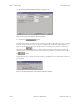Specifications
Keri Systems, Inc. Doors
TM
Users Guide
01914-010 Rev. 5.4 Section 10: EntraGuard 10-17
NOTE: If more than 100 User IDs are being enrolled at one time, the enrollment results display will
show the enrollment of User IDs increase in increments of 100 until the database slots for all User IDs
being enrolled have been created.
5. Click on the button to close the Enroll New Users window. The setup users spreadsheet
window now contains the newly enrolled User IDs (see Figure 10-20).
Figure 10-20: Setup Users Spreadsheet Window With Block Random Enrolled User IDs
6. Click on the button to save the enrollment. If the User ID enrollment information is not
saved before clicking any other button or exiting the Setup Users window, the data entered is lost
and must be re-entered.
5.1.2 Enroll Cards and User IDs
For mixed PXL/EntraGuard access control systems, each user may need to be assigned both a card and
a User ID in order to gain access to all areas of the network. The following instructions are based on the
assumption that the “Use Both Cards and EntraGuard IDs” option was selected previously (see “Select
Enrollment Options” on page 4 of this section).
1. To enroll cards and User IDs, click on the Setup ⇒ Users pull-down menu or click on the tool
bar button. These two icons are added to the tool bar and the Setup Users spreadsheet
window appears (see Figure 10-21). If the setup users spreadsheet window is not visible, click on
the tool bar button.
Figure 10-21: Setup Users Spreadsheet Window - Cards and EntraGuard User IDs