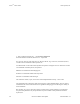Specifications
Keri Systems, Inc. Doors
TM
Users Guide
01914-004 Rev. 5.2 Section 4: Setup Users 4-41
2.2.11 Printing User Data from the Spreadsheet (Quick Print)
Selected sequential rows from the spreadsheet can be printed if desired. Because of the number and
width of columns required for each user, printing user data typically requires two to three sheets of
paper to display all the information for each user.
NOTE: Before printing user data from the spreadsheet, ensure the spreadsheet printer font has
been set. This ensures the user data will be printed in a legible, easy to read format (see “Set the
Spreadsheet Font” on page 44 in section 2).
1. Locate the first row to be printed.
2. Click on a cell in that row that is block copyable (Card Num, Access Group, Dept Group, ON/OFF,
Local APB). The Block button becomes active when a block copyable cell is clicked.
3. Click on the button.
4. There are three ways to block select the rows to be printed. Use the method you find easiest.
• Click and hold on the first row and then drag the mouse down to the last row.
• Click on the first row, hold the Shift key down, and click on the last row (see Figure 4-50).
• Hold the Ctrl key down and one-at-a-time click on the users to be printed. This method is best used
when users are not in sequential order.
Figure 4-50: Data Rows Selected to Print
5. On the menu bar, click on File ⇒ Print.
6. The highlighted data rows are now printed.
NOTE: If the Card+PIN feature has been enabled, it will print using this method. If a PIN
number associated with a card becomes known to anyone other than the user, the security of the
card is greatly decreased. Before printing in this method, you may want to disable the Card+PIN
view feature (see “Set Card+PIN (P-650) Mode” on page 22 in section 2).