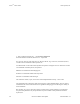Specifications
Doors
TM
Users Guide Keri Systems, Inc.
4-40 Section 4: Setup Users 01914-004 Rev. 5.2
2.2.10 Resizing Columns and Rows
If a cell is too small to display all the data in the cell, the spreadsheet’s columns and rows can be resized
by dragging a column or row boundary to a size that displays all the information.
While within the cells of the spreadsheet, the mouse cursor looks like a small cross .
When the mouse cursor hits a resizeable column or row boundary it will change to for a column and
for a row.
NOTE: Resizing is temporary. When you close the window, all columns and rows will return to the
default layout.
2.2.10.1 To Resize a Column
1. Locate the right boundary for a column. The mouse cursor will change to .
2. Click, hold and drag the mouse to the left of the window to make the column smaller, and to the
right to make the column larger.
3. Release the mouse button and the new column size is set.
2.2.10.2 To Resize a Row
1. Locate the bottom boundary for a row. The mouse cursor will change to .
2. Click, hold and drag the mouse to toward the top of the window to make the row smaller, and to the
bottom to make the row larger.
3. Release the mouse button and the new row size is set.