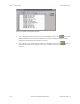Specifications
Keri Systems, Inc. Doors
TM
Users Guide
01914-003 Rev. 5.4 Section 3: Database Programming 3-13
Figure 3-7: Holiday One Entry Window
4. Click on the Dates/1 cell and type 01/01/2001.
NOTE: When you double-click in a cell, a spinner icon appears (see Figure 3-8). If you click on the
month side of the date (00/00/0000), you can use the spinner to advance the month forward or backward
and select the desired month. If you click on the day side of the date (00/00/0000), you can use the
spinner to advance the day forward or backward and select the desired day. If you click on the year side
of the date (00/00/0000), you can use the spinner to advance the year forward or backward and select
the desired year. You may decide to use this method to set the date instead of directly typing the
information into the cell.
NOTE: When you double-click in a cell with a spinner icon, a calendar appears with today’s date (see
Figure 3-8). Click on the left and right arrows on the month and year bars to display the desired month
and year, then click on the desired day. You may decide to use this method to set the date instead of
directly typing the information into the cell or using the spinner icon.
Figure 3-8: Holiday Date Entry by Spinner Icon or Calendar
5. Click on the Names/1 cell and type New Year’s Day.
6. Working down through the spreadsheet, repeat step 4 for each holiday in the list in Step 1.
7. When complete, the holiday one schedule should appear similar to Figure 3-9 on page 14 of this
section. Any discrepancies can be corrected by clicking on the cell or field and making the
correction.