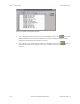Specifications
Keri Systems, Inc. Doors
TM
Users Guide
01914-003 Rev. 5.4 Section 3: Database Programming 3-11
1.7 Delete a Time Zone
If a time zone becomes unneeded it can be deleted.
NOTE: Once deleted, a time zone is not recoverable. If a time zone was deleted by mistake, it must be
recreated.
NOTE: If a time zone is in use by an access group in the access control network, the Doors program
will not allow it to be deleted. Review all access groups to ensure all references to the time zone to be
deleted have been changed.
1. Click on Setup ⇒ Timezones or click on the icon on the tool bar. The Setup Timezones
window appears (see Figure 3-1 on page 4 of this section).
2. Click on the arrow in the Timezone Names field. A list of all saved time zones is displayed.
3. Scroll through the list until the desired time zone is located.
4. Click on that time zone name and the time zone is displayed in the spreadsheet.
5. Review the data displayed and verify this is the time zone to be deleted.
6. Click on the button.
7. If the time zone is not in use anywhere in the Doors program, the time zone is deleted and the
spreadsheet is cleared.
8. If the time zone is still in use somewhere in the Doors program, the Timezone In Use Error
message appears (see Figure 3-6).
Figure 3-6: Timezone In Use Error Message
9. Click on the button. Review all access groups and change where the time zone is used.
Then repeat the steps for deletion as described above.
10. Once the deletion has been performed, click on the button. If the deletion is not saved
before clicking any other button or exiting the Setup Timezones window, the deletion does not take
affect and the time zone remains in the system.
11. Now update the access control network with the new information. Click on the button on
the tool bar (for details on the update process refer to “Update the Network” on page 35 in
section 5).