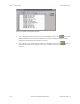Specifications
Doors
TM
Users Guide Keri Systems, Inc.
3-10 Section 3: Database Programming 01914-003 Rev. 5.4
1.5 Display/Edit a Time Zone
The following instructions explain how to display and edit the contents of a time zone.
1. Click on Setup ⇒ Timezones or click on the icon on the tool bar. The Setup Timezones
window appears (see Figure 3-1 on page 4 of this section).
2. Click on the arrow in the Timezone Names field. A list of all saved time zones is displayed.
3. Scroll through the list until the desired time zone is located.
4. Click on that time zone name and the time zone is displayed in the spreadsheet.
5. Review the data displayed. If any edits need to be made, click in the cell needing editing and type
the new value for that cell.
6. Once edits have been made, click on the button. If the edits are not saved before clicking
any other button or exiting the Setup Timezones window, the data entered is lost and must be re-
entered.
7. Now update the access control network with the new information. Click on the button on
the tool bar (for details on the update process refer to “Update the Network” on page 35 in
section 5).
1.6 Rename a Time Zone
The following instructions explain how to rename a time zone.
1. Click on Setup ⇒ Timezones or click on the icon on the tool bar. The Setup Timezones
window appears (see Figure 3-1 on page 4 of this section).
2. Click on the arrow in the Timezone Names field. A list of all saved time zones is displayed.
3. Scroll through the list until the desired time zone is located.
4. Click on that time zone name and the time zone is displayed in the spreadsheet.
5. Make sure the time zone name is highlighted then type in the new time zone name.
6. Click on the button. The new time zone name will automatically be updated throughout the
Doors software.
NOTE: If you click on the button instead of the button, the time zone will not be
renamed, but a new time zone will be added.