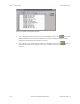Specifications
Keri Systems, Inc. Doors
TM
Users Guide
01914-003 Rev. 5.4 Section 3: Database Programming 3-7
1.3 Janitorial Shift Time Zone Example
This time zone example is designed for a janitorial staff employee, eligible to work four hours a night,
three times a week.
1. Create a list of the days-of-the-week and the hours-of-the-day that an access group should have
access for this time zone. The following list describes this janitorial shift time zone.
• Sunday, Tuesday, and Thursday – 18:00 to 22:00 hours (6 P.M. to 10 P.M.)
2. From the Setup Timezones window (see Figure 3-1 on page 4 of this section), click on the
button. The day-of-the-week start fields and the time zone name field are cleared (see Figure 3-2 on
page 5 of this section).
3. Following the janitorial shift parameters given in Step 1, no access is allowed on Monday,
Wednesday, Friday, and Saturday. Double-click in the Monday Start1 cell and type N. The “Never”
key appears in the cell setting this time segment to never allow access on Monday. Repeat this step
for the Wednesday, Friday, and Saturday Start1 cells.
4. Double-click in the Sunday Start1 cell and set the time to 18:00.
5. Double-click in the Sunday Stop1 cell and set the time to 22:00.
6. Repeat steps 5 and 6 for the Tuesday and Thursday Start 1 and Stop1 cells.
7. Click in the “Timezone Names” field and type Janitorial Shift TZ. The Setup Timezones window
should appear identical to Figure 3-4. Any discrepancies can be corrected by clicking on the cell or
field and making the correction.
Figure 3-4: Janitorial Shift Time Zone Example
8. Once everything has been verified as correct per the time zone list, click on the button. If
the time zone is not saved before clicking any other button or exiting the Setup Timezones window,
the data entered is lost and must be re-entered.
9. Now update the access control network with the new information. Click on the button on
the tool bar (for details on the update process refer to “Update the Network” on page 35 in
section 5).