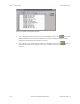Specifications
Keri Systems, Inc. Doors
TM
Users Guide
01914-003 Rev. 5.4 Section 3: Database Programming 3-5
1.2 Day-Shift Time Zone Example
This time zone example is designed for a day-shift employee, eligible to work an 8 hour shift at any
time within the day-shift time zone.
1. Create a list of the days-of-the-week and the hours-of-the-day when an access group should allow
access for this time zone. The following list describes this day-shift time zone.
• Monday through Friday – 06:00 to 20:00 hours (6 A.M. to 8 P.M.)
• Saturday – 08:00 to 18:00 hours (8 A.M. to 6 P.M.)
• Sunday – no access allowed
• Holidays – 08:00 to 12:00 hours (8 A.M. to Noon)
2. From the Setup Timezones window (see Figure 3-1 on page 4 of this section), click on the
button. The day-of-the-week start fields and the Timezone Names field are cleared (see Figure 3-2).
Figure 3-2: Cleared Setup Timezones Window
3. Following the day-shift parameters given in Step 1, no access is allowed on Sunday. Double-click
in the Sunday Start1 cell and type N. The “Never” key appears in the cell setting this time segment
to never allow access on Sunday.
4. Double-click in the Monday Start1 cell and type 06:00. When you directly type in the cell, you
must type in every number. The Doors software recognizes invalid times and will not allow you to
type in a 6 without first typing in the leading 0.
NOTE: When you double-click in a cell, a spinner icon appears (see Figure 3-3 on page 6 of this
section). If you click on the hour side of the time (00:00), you can use the spinner to advance the hours
forward or backward and select a desired hour. If you click on the minute side of the time (00:00), you
can use the spinner to advance the minutes forward or backward and select a desired minute. You may
decide to use this method to set the time instead of directly typing the information into a cell.
5. Double-click in the Monday Stop1 cell and set the time to 20:00.
6. Repeat steps 5 and 6 for the Tuesday through Friday Start 1 cells and Stop1 cells.
7. Double-click in the Saturday Start1 cell and set the time to 08:00.
8. Double-click in the Saturday Stop1 cell and set the time to 18:00.
9. Double-click in the Hol1 Start1 cell and set the time to 08:00.
10. Double-click in the Hol1 Stop1 cell and set the time to 12:00.