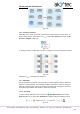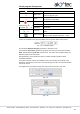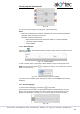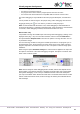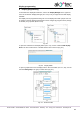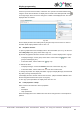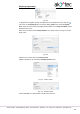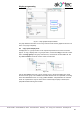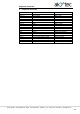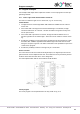Instructions
Circuit program development
akYtec GmbH · Vahrenwalder Str. 269 A · 30179 Hannover · Germany · Tel.: +49 (0) 511 16 59 672-0 · www.akytec.de
82
Fig. 7.33
If you want to make changes to the program, stop the simulation.
Notes:
Macros are excluded from simulation. Simulation for macros should be performed
separately in the workspace of the macro.
Simulation cannot be performed for
o blocks without connections with device outputs or a network variables
o incorrectly coupled variables
o retain variables
7.11.2 Watch Window
Click the icon on the simulation toolbar to track the input, output or variable values at
every program step.
Fig. 7.34 Watch Window
To add a variable, input or output to the Watch Window, click in the empty field in the
Name column and then click the icon appeared to the left. The context menu of these
blocks can also be used.
Fig. 7.35 Variable context menu in simulation
The values of the variables, inputs and outputs can be set in the Value column during
simulation.
7.12 Online debugging
To start the online debugging, click the icon in the toolbar.
In this mode the current values of all program variables, including functions, function
blocks, macros, inputs and outputs, are read out from the connected device and dis-
played in the workspace. This way you can check the logic of the device program.
Fig. 7.36