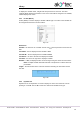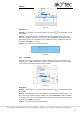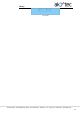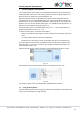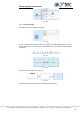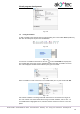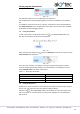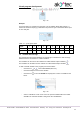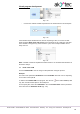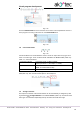Instructions
Circuit program development
akYtec GmbH · Vahrenwalder Str. 269 A · 30179 Hannover · Germany · Tel.: +49 (0) 511 16 59 672-0 · www.akytec.de
76
Fig. 7.13
The information about the error is displayed in the status bar.
It is recommended to start programming with the creation of variables in the variable ta-
ble.
If a variable is used more than once in a project, all references can be followed with the
item Show references in the variable block context menu. The function is also available
in simulation or online debugging modes.
7.4 Using of constants
To add a fixed value to the program click the icon in the toolbar Insert (Table 2.6),
then click the workspace to place the constant block.
Fig. 7.14
Select the data type using the icon in the row Data type and enter the value in the row
Constant value in Property Box.
Fig. 7.15
The value of the constant is not subject to change throughout the program execution.
It can be changed after double clicking on the constant block, in Property Box or by se-
lecting Change value in the block context menu.
Table 7.1 Data types valid values
Data type
Valid value
BOOL
0 / 1
INT
0…4,294,967,295
REAL
-3.402823e+38…3.402823e+38
7.5 Using of delay lines
A delay line is used to transfer the value from the block output to the block input, delayed
for one cycle. The output and input may belong to different blocks.
Click the icon in the toolbar Insert (Table 2.6) and draw a line from the output to the
input of a function or a function block. The delay line is displayed as a red dashed line
with an arrow.