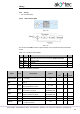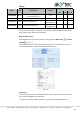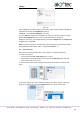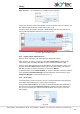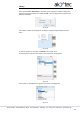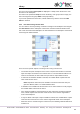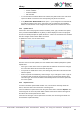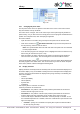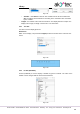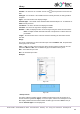Instructions
Library
akYtec GmbH · Vahrenwalder Str. 269 A · 30179 Hannover · Germany · Tel.: +49 (0) 511 16 59 672-0 · www.akytec.de
67
Fig. 6.90
6.3.7 Changing I/O points order
The I/O points of the macro are placed on the sides of the macro in the order in which
they were added, from top to bottom.
This order can be changed. This can be useful if you want to place logically related I/O
points nearby, or if you want to insert an empty macro into the program and determine the
position of its I/O points later, after developing its algorithm.
Proceed as follows:
Open the macro in the editor, drag and drop the I/O points into the desired order.
Click on the toolbar icon Synchronize I/O order to synchronize the positions of
the I/O points by, and then save the macro.
Note: The synchronization does not work if the macro I/O points are not connected
to other program blocks.
Go to the main program. The changed macro is highlighted red and it is offered to up-
date it using its context menu (sect. 6.3.5).
After the update, the order of the macro I/O points in the main program will be the
same as in the macro editor. The connecting lines of the macro will be retained.
If the synchronization switch is not activated, the macro I/O points will be displayed in
the main program in the default order. This can be useful if you need to add an I/O point
to the macro, but don’t want to entangle the existing lines.
6.4 Display elements
Display elements are library blocks of the library that control the information displayed on
the device display. They are available in Library Box if the workspace with a display form
is active, and can be placed within the display form by drag-and-drop. The following ele-
ments are available:
Text box
I/O box (INT/REAL)
I/O box (BOOL)
Dynamic box
Combobox
Use Property Box to customize an element.
Common parameters for all elements:
Coordinate X – the position of the first (left) character placeholder of the element
from the left form edge (from 0 to 15).
Coordinate Y – the position of the first (left) character placeholder of the element
from the upper form edge, depending on the number of the rows in the form.
There are two ways to determine coordinates: constant (default) or variable. To use
the coordinate dependent on a variable, select the coordinate and open the list on the
right of the input field.
o Constant – specify the coordinates in Property Box or place the element within
the form by drag-and-drop.