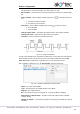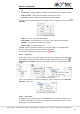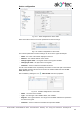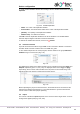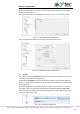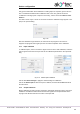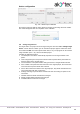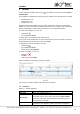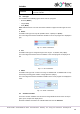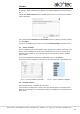Instructions
Device configuration
akYtec GmbH · Vahrenwalder Str. 269 A · 30179 Hannover · Germany · Tel.: +49 (0) 511 16 59 672-0 · www.akytec.de
31
Start reading – assign the BOOL variable for forced reading of the requested varia-
ble
Start writing – assign the BOOL variable for forced writing of the requested variable
Status variable – assign the INT variable to record the error code
Comment – the text comment to describe the requested variable
To create several variables with the same settings, select a variable and click the icon
Duplicate.
Fig. 4.14 Variable duplication
Name – the name of the duplicated variable
Start number – the initial number to add to the name of the duplicated variable
Quantity – the quantity of the duplicated variables
Address step – the address increment
Click OK to add the duplicated variables to the list of variables. The variables will be
stored in adjacent register cells with consecutive addresses.
To remove the variable from the list, use the icon Delete.
4.3.3.2 Templates
A slave device in the configuration mask can be saved as a template, with its parameters
and variables, to be used in further projects. Use the context menu item or the icon
Save Slave as a template (Fig. 4.15). The template is saved as a file with the extension
*.dvtp.
Fig. 4.15 Slave context menu
A slave can be added to a master as a template using the context menu item Add from
templates… (Fig. 4.16).
Fig. 4.16 Master context menu
4.3.3.3 Slave mode
An RS485 interface added to the tree item Interfaces has the default mode Slave and
the default master with the name PR and the address 16 added below. Select the inter-
face to set the connection parameters.