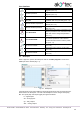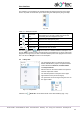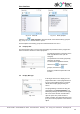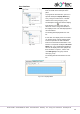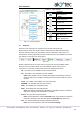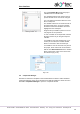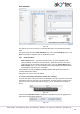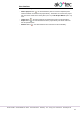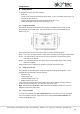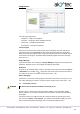Instructions
User interface
akYtec GmbH · Vahrenwalder Str. 269 A · 30179 Hannover · Germany · Tel.: +49 (0) 511 16 59 672-0 · www.akytec.de
13
Fig. 2.14
Fig. 2.15
The parameters of the selected display
form are shown in the lower part of the
panel.
To program the selected form, open it in a
separate workspace Display Editor (Fig.
2.16), using the context menu or double-
click the form in the group (Fig. 2.15).
The workspace shows the selected display
form with the icons on the right of it,
which are used to change the number of
the displayed rows. The rows displayed first
are bold outlined.
For working with Display Editor see sect.
8.1.
If more than one display forms are created,
you should specify “jumps” between them
so that the operator can switch between
forms to see the desired information. It can
be done in a separate workspace Structure
Editor (Fig. 2.17), presented the graphical
structure of display forms with “jumps” and
their conditions. To open it, use the com-
mand Edit group in the group context
menu (Fig. 2.14).
For working with Structure Editor see sect.
8.2.
Fig. 2.16 Display Editor