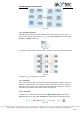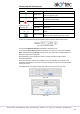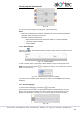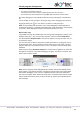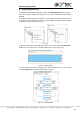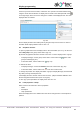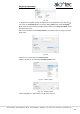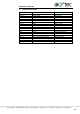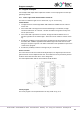Instructions
Display programming
akYtec GmbH · Vahrenwalder Str. 269 A · 30179 Hannover · Germany · Tel.: +49 (0) 511 16 59 672-0 · www.akytec.de
85
8.1 Display Editor
A form may consist of several rows, at least two. The operator can switch between them
using the device function buttons. A display form is shown in the workspace with icons
on the right edge, which are used to change the number of the displayed rows. The rows
displayed first are outlined.
Fig. 8.4
Put the display elements from Library Box by drag-and-drop onto the form. For more in-
formation about display elements refer to sect. 6.4.
8.2 Graphical structure
To open a graphical structure of display forms in Structure Editor (sect. 2.6), use the com-
mand Edit group in the group context menu (Fig. 8.1).
By default, the graphical structure consists of one form. To add a display form to a group:
In Display Manager, use the group context menu or the toolbar icon (active if the
group is selected) (Fig. 8.1).
In Structure Editor, use the toolbar icon (Fig. 8.2).
To remove the form:
In Display Manager, use the item Delete in the form context menu (Fig. 8.1).
In Structure Editor, use the toolbar icon or the form context menu.
To change the position of a display form within a group in Display Manager, hold the Shift
key while you drag-and-drop the form.
If the display structure consists of more than one form, “jumps” should be defined to ena-
ble the navigation between forms (sect. 8.3, Fig 8.2).
To use copy / paste operations for display forms see sect. 8.4.
8.3 Form properties / Jumps
Select a form in the structure to see its properties:
Name
Description
Jump parameters
Each new display form has a default name that can be changed here. The description is
optional.