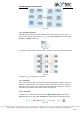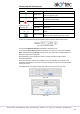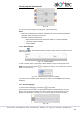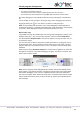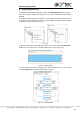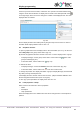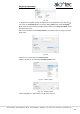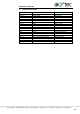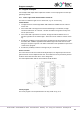Instructions
Circuit program development
akYtec GmbH · Vahrenwalder Str. 269 A · 30179 Hannover · Germany · Tel.: +49 (0) 511 16 59 672-0 · www.akytec.de
81
Table 7.4 Simulation toolbar
Start
Start the permanent simulation
Single cycle
Step-by-step simulation. Click the icon to exe-
cute one program cycle.
Pause
Interrupt the simulation. Click the icon once more
to continue the simulation.
Stop
Stop simulation
Refresh time
Simulation refresh time in milliseconds
Cycle time
Cycle time
Time unit
Cycle time units: milliseconds, seconds, minutes,
hours
Watch Window
Open / close the window to watch the variables
values at each program step (sect. 7.11.2)
An additional toolbar Calendar is displayed in simulation mode if there are FBs of type
CLOCK or CLOCKW in the project (available only for devices with real-time clock).
Fig. 7.30 Calendar toolbar
The parameter Refresh time (ms) specifies the simulation cycle.
The parameter Cycle time specifies the program execution cycle during the simulation.
Note: The parameters Cycle time in device (sect. 3.2) and in ALP simulation mode are
different in spite of the same name.
Both parameters can be adjusted for faster or slower simulation of FBs CLOCK,
CLOCKW and BLINK.
The values of inputs, outputs and variables can be set by clicking on the block in the
workspace and entering a new value in the open dialog. The value of a network variable
can be set as well.
The digital inputs and outputs change their value and the color after each click.
Fig. 7.31
Fig. 7.32