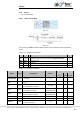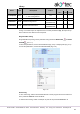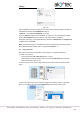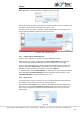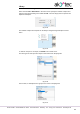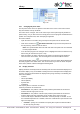Instructions
Library
akYtec GmbH · Vahrenwalder Str. 269 A · 30179 Hannover · Germany · Tel.: +49 (0) 511 16 59 672-0 · www.akytec.de
63
The macro can be saved in the project under another name using the menu item File >
Save macro as…. The saved macro is available only in this project.
Fig. 6.81
If the macro should be used in other projects, it must be saved as a file i.e. exported, and
then imported from this file into another project (sect. 6.3.1).
If a macro used in the project is changed, it will be displayed in red in the program and
the user will be prompted to update the macro (sect. 6.3.5).
Fig. 6.82 Macro update request
6.3.1 Export, import, download macro
A macro can be exported to a file when the macro workspace is active.
Open the macro for editing, use the menu item File > Export Macro, specify the file
name and the path and confirm with OK. The macro file has the extension *.tpl.
A macro can be imported from the file into the library if the main program is active. Use
the menu item File > Import macro, select the file in the opened dialog and confirm it
with OK. The macro is added to the library into the section Macros.
To download macros from Online Database, an internet connection is needed. Select the
menu item File > Component Manager (the main workspace must be active) to open
Component Manager in a separate window (sect. 2.9).
6.3.2 FB in macro
If a function block is used in the macro, the user can define whether the FB parameters
are available as parameters of the macro in the main program.
If the parameter Use in macro is set to Yes, the FB parameters became parameters of
the macro and a new option Parameters of macro is added to the macro. With this op-
tion, the user can specify the name for each FB parameter in the macro to use in the
main program.
Fig. 6.83