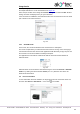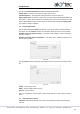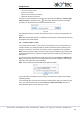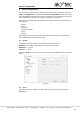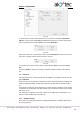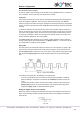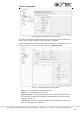Instructions
Usage basics
akYtec GmbH · Vahrenwalder Str. 269 A · 30179 Hannover · Germany · Tel.: +49 (0) 511 16 59 672-0 · www.akytec.de
23
Fig. 3.10
Click Select to confirm the selection and start the update (repair) process. The message
about the update result is shown upon the update completion.
3.8.1 Forced firmware update / repair
If the firmware is damaged (see respective user guide, table “Error indication”) and device
automatic recognition is not possible, a forced firmware update should be used. Proceed
as follows:
1. set the device in the forced download mode (see the device user guide)
2. select the menu item Device > Firmware update, lists of devices and extension
modules will be offered to select from
3. select the device (extension module)
4. click Select to confirm the selection and start the update (repair) process.
The message about the update result is shown upon the update completion.
If the basic device and the extension module have incompatible firmware versions and
the user program is uploaded to the basic device without the extension module con-
nected, this may lead to an expansion module error displayed. To fix the error, use forced
firmware update for the expansion module as described, skipping step 1.