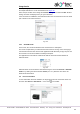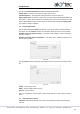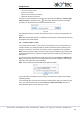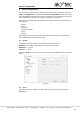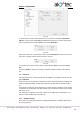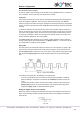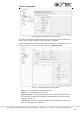Instructions
Usage basics
akYtec GmbH · Vahrenwalder Str. 269 A · 30179 Hannover · Germany · Tel.: +49 (0) 511 16 59 672-0 · www.akytec.de
22
Proceed as follows:
connect the device to PC
power on the device
adjust the port settings if necessary
upload the project to the device
The project can be uploaded to the device using the menu item Device > Transfer appli-
cation to device or clicking the icon in the toolbar. When the upload is completed,
the device can be powered off and disconnected from the PC.
Fig. 3.8
If the target device does not match the connected device, a warning message will be dis-
played.
Note: After the program transfer is completed, the device goes to the operating mode and
the program starts automatically.
3.8 Firmware update / repair
If a new ALP version includes a new version of the firmware for the connected device or
extension module, you will be prompted to update the firmware before uploading a user
program to the device. No internet connection is needed. Click Yes to start the update.
Note: Ensure the power supply of the device and extension modules (if any) and the safe
connection between the PC, the device and the extension modules (if any) during the up-
date process.
You can also update the firmware manually using the menu item Device > Firmware up-
date. This way the firmware can be repaired when the firmware damage is detected (see
respective user guide, table “Error indication”).
Note: The user program will not be affected by firmware update.
Fig. 3.9
If you select Yes, the firmware of the currently connected and recognized device will be
updated (repaired).
If you select No, lists of devices and extension modules will be offered to select from (Fig.
3.10). The opened window has two tabs: Device and Extension Module. This way a
forced firmware update can be made (sect. 3.8.1).