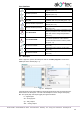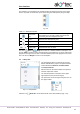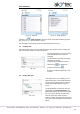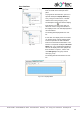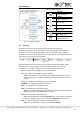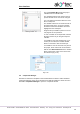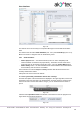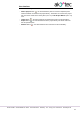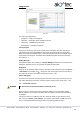Instructions
User interface
akYtec GmbH · Vahrenwalder Str. 269 A · 30179 Hannover · Germany · Tel.: +49 (0) 511 16 59 672-0 · www.akytec.de
15
2.8 Variable Box
Fig. 2.19
The panel Variable Box shows the project
variables from the variable table.
The standard position of the panel in the up-
per left window corner and can be changed.
You can view the information about the varia-
ble in a tooltip text.
The variable references are shown as links in
the lower panel part. If you click on the link,
the block to which the variable is referred is
highlighted in the workspace.
Drag-and-drop a variable to place it in the cir-
cuit program as an input block.
To use a variable as an output block, hold the
Shift key pressed as you drag-and-drop the
variable.
If a variable is drag-and-dropped onto a con-
nection pin of a block, the created variable
block is connected to this connection pin.
If a variable is used at more than one place in
the project, all the references can be viewed
with the item Show references in the variable
block context menu. Click on the link to view
the reference (Fig. 2.20).
Fig. 2.20
2.9 Component Manager
New macros and device templates can be downloaded from akYtec Online Database.
Component Manager is the tool for all interactions with this database. Select the menu
item File > Component Manager to open it in a separate window.