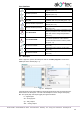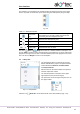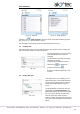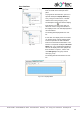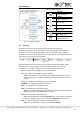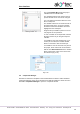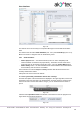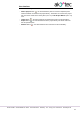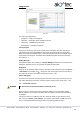Instructions
User interface
akYtec GmbH · Vahrenwalder Str. 269 A · 30179 Hannover · Germany · Tel.: +49 (0) 511 16 59 672-0 · www.akytec.de
14
Fig. 2.17 Structure Editor
Table 2.8 Editor toolbars
Common
Save workspace
Zoom
Zoom out by 10%
Original size
Zoom in by 10%
Select scale
Display form
Add display form
Delete display form
2.7 Status bar
Status and error messages are displayed in the left field of the status bar.
Besides that the status bar contains different status indicators that show information
about the memory usage of the target device (resource indicators), status of the con-
nected device and the programming interface. Which indicators are available in the status
bar, depends on the type of the target device.
Fig. 2.18
Resource indicators show the used resource in percent of the total available amount.
Move the mouse over the indicator to see the absolute amount of the resource.
If the device is connected, the status bar contains the following information:
FB – the number of the available and used function blocks
Var – the number of the available and used variables
Note: Some variables can be created by the software automatically, if such ele-
ments as delay lines or multiple connecting lines with common nodes are used in
a project.
Stack – the number of the available and used stack levels
EEPROM – the available and used retain memory
ROM – the available and used ROM memory
RAM – the available and used RAM memory
Note: ALP software automatically calculates the available resources of the device
and shows a warning if the critical value is reached.
Device – the type of the connected device
Note: Click the indicator to switch to OFFLINE mode. In this mode the connection
to device is interrupted. The next click deactivate OFFLINE mode (sect.3.4.1).
Port – the selected COM port number (programming interface).
Note: Click on the indicator to open the window Port settings.