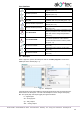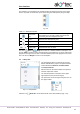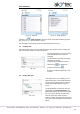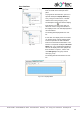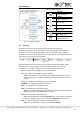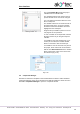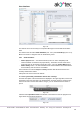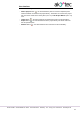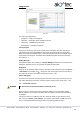Instructions
User interface
akYtec GmbH · Vahrenwalder Str. 269 A · 30179 Hannover · Germany · Tel.: +49 (0) 511 16 59 672-0 · www.akytec.de
12
Fig. 2.10 Show all
Fig. 2.11 Show grouped
Click the icon Show grouped to show the blocks of the selected library grouped
(Fig. 2.11). Double-click the folder to open it.
For descriptions of the library groups and individual blocks see sect. 6.
2.5 Property Box
The panel Property Box is used to view and modify the parameters of the program ele-
ments. Select the element to view its properties.
Fig. 2.12
The standard position of the panel is the
lower right window corner (can be
changed).
The parameters are shown grouped by
categories by default.
To show them in alphabetical order,
click the icon . To show them
grouped, click the icon .
Select the parameter input field to edit
its value.
2.6 Display Manager
Fig. 2.13
If the target device has a display, the dis-
played information can be programmed us-
ing one or more display forms. For further
details about display programming see
sect. 8.
The programming is carried out using the
programming tool Display Manager. The
tab Display Manager is located in the upper
left corner of the window. Click the tab to
open the panel. The panel contains a
toolbar, a display form hierarchical structure
(tree) and a list of properties of the selected
object.