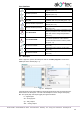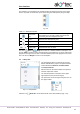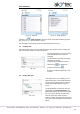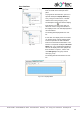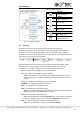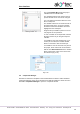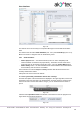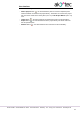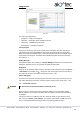Instructions
User interface
akYtec GmbH · Vahrenwalder Str. 269 A · 30179 Hannover · Germany · Tel.: +49 (0) 511 16 59 672-0 · www.akytec.de
11
Fx – LED indicators
The numbers (x) correspond to the ordinal numbers of physical I/O points of the target
device. I/O points can be moved up and down along the workspace by drag-and-drop.
Fig. 2.8
Table 2.7 Workspace toolbar
Show / hide
grid
Show / hide vertical and horizontal rulers and a grid in
the workspace. If the grid is visible, the blocks and
connecting lines are snapped to the grid.
Zoom -
Decrease the workspace by 10%
Original size
Return to the original size (100%)
Zoom +
Increase the workspace by 10%
Select scale
Scale list from 20% to 400%
The icons Split and Merge are located on a toolbar below the workspace. Use
the icon Split to show the same circuit program in two workspaces. It can be useful if the
program is too large and you want to view two different parts of the program at the same
time. Use the icon Merge to return to one workspace.
2.4 Library Box
The panel Library Box is a summary of program
blocks available in the project. The panel consists
of three libraries: Functions, Function blocks
and Project macros.
Select an item on the lower toolbar of the panel to
show the respective content.
The standard position of the panel is the upper
right window corner (can be changed).
The panel view can be changed using the icons on
the upper toolbar.
Fig. 2.9 Grouped tiles
Click the icon Show all to show all the blocks of the selected library (Fig. 2.10):