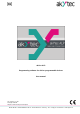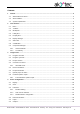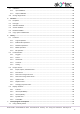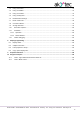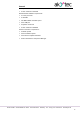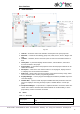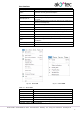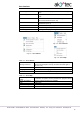Instructions
User interface
akYtec GmbH · Vahrenwalder Str. 269 A · 30179 Hannover · Germany · Tel.: +49 (0) 511 16 59 672-0 · www.akytec.de
9
2.2 Toolbars
Table 2.6
Standard
New project
Open a new project. The current project will
be closed.
Open project
Open a previously saved project
Save project
Save the current project
Print
Open the dialog to set the print options for
the current workspace
Copy
Copy the element selected in the work-
space
Paste
Paste the copied element
Undo
Undo the last action
Redo
Redo the last undone action
Transfer application to device
Upload the current project to the device
memory
Device information
Information about the software, the target
device and the connected device (sect. 3.5)
Configuration…
Device configuration (sect. 4)
Variable table…
Open the table of project variables for edit-
ing (sect. 5)
Service
Simulation
Start / stop simulation (sect. 7.11)
Online debugging
Start / stop online debugging (sect. 7.12)
Execution order
Change the execution order for the outputs
or delay lines in a circuit program or in a
macro (sect. 7.10)
Arrange elements
Function blocks of the same type are auto-
matically renumbered in the workspace
from top to bottom and from right to left
(sect. 7.9)
Insert
Comment field
Text field for program comments (sect. 7.2)