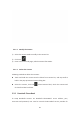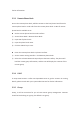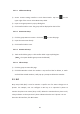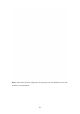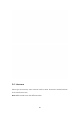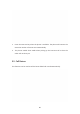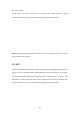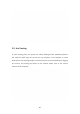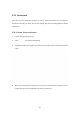User's Manual
63
5.2.5.1 AddANewGroup
1) Access contact setting interface> Local Phone Book> tap icon
on the
upperrightofthescreen.SelectNewGrouplabel.
2) Inputanewgroupnameinpopupdialogbox.
3) ClickConfirmlabeltosave.Thegroupwillbedisplayedontheleftlist.
5.2.5.2 RenameAGroup
1) Clickthegroupwanttorename>clickicon
toentereditpage.
2) Inputthenewnamedirectly.
3) ClickConfirmlabeltosave.
5.2.5.3 RemoveAGroup
1) Touchandholdthegroup>clickConfirmlabelinpopupdialogbox.
(Note
ġ
thesystemdefaultgroupcannotbedeleted)
5.2.5.4 EditAGroup
1) Clickthegrouptoentereditpage.
2) Click Edit Member>checkthe member>tapConfirm label todelete,or touch
andholdtheexistedmember,itwillpopupaprompttodeletethemember.
5.3 BLF
Busy Lamp Field (BLF) is used to monitor a specific user for status changes on IP
phones. For example, user can configure a BLF key on a supervisor’s phone to
monitorthephoneuserstatus(busyoridle).Whenthemonitoreduserplacesacall,
abusyindicatoronthesupervisor’sphoneindicatesthattheuser’sphoneisinuse.
Enterthedialinterface,clickBLFbutton.