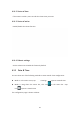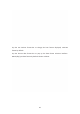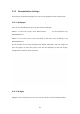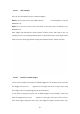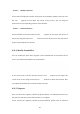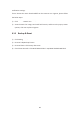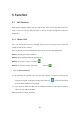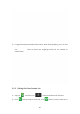User's Manual
45
4.13.2.1 AddAWidget
Usercanusethefollowingwaystoaddthewidgets.
Mode1:Inthemainscreen,PressMenubutton
onthekeyboard>tapthe
WIDGETSicon.
Mode 2: In the main screen, touch and hold on the blank part of desktop> tap
WIDGETSicon.
Each widget hasindicated thename andthe location,touch and hold to pick up
awidget,moveittothedesignatedlocationonthedesktop,thenmovefingersaway
fromthescreen.Slideright/lefttochangetheextendedscreen.Shownasbelow.
4.13.2.2 ModifyAnAddedWidget
Ifuserwanttomodifythelocationofaddedwidgetsonthedesktop,touchandhold
thewidgetuntiltheicon
appearsontheupperleftcornerofthescreen,drag
thewidgettothecorrespondingpositionofthedesktop.
If user wanttochange thespace size ofadded widgets onthe desktop,touchand
holdthewidgetuntiltheicon appearsontheupperleftcornerofthescreen,
thenmovefingersawayfromthescreen,thewidgetwillappearframeborder.User