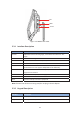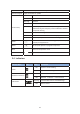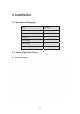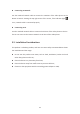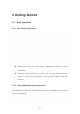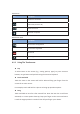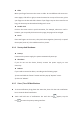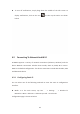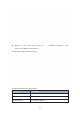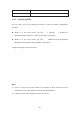User's Manual
17
z Slide
Moveyourfingerfastacrossthescreentoslide.Toviewdifferentidlescreensor
menupages,slideleftorright;toviewthestatusbarontopofthescreen,place
yourfingeronthebarandslideitdown.Ifyourfingerstaysonthescreenfortoo
long,theitemmaybeselectedandslidingwon’toccur.
z Doubleclick
Click on the screen twice in quick succession, for example, when user surfs in
browser,youcanquicklyclicktwiceonthepage,thepagecanbeenlarged.
z Pinch
Placetwofingersonthescreen,thenpinchthemtogether(zoomout)orspread
themapart(zoomin).Thiscouldbeusedinapicture.
4.1.4 StartupAndShutdown
z Startup
Connecttothepowersupply,thesystemautomaticallystartsup.
z Shutdown
If you do not use the device, directly remove the power supply, to save
electricity.
z Reboot
Ifyouneedtorestartthedevice,accordingtothefollowingsteps:
1)Pressandholdthe"Power"buttonuntilthepopup"Options"menu.
2)Clickthe"Reboot"
4.1.5 View/TurnOffNotifications
z Toviewnotifications,dragdownthestatusbar,thenclicktheeachnotification
bartoviewthedetailnotification.
z Touch and hold one of notifications bar until the icon
appear, tap the
icon
toentertheprioritysettinginterface.