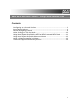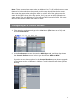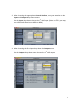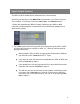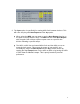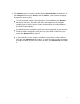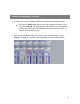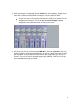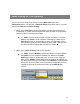Akai MPD and MPK Series – Setup With Ableton Live Contents Configuring as a Control Surface ...................................................................... 2 Input Output Options ......................................................................................... 4 Custom Assigning Controls ............................................................................... 8 Value Scaling vs. Pick Up Mode......................................................................
Note: These screenshots were taken on Ableton Live 7.0.15, while there are new features in 8 the selections that pertain to this setup should remain the same. Also note they were taken using the MPK on a Mac. All of the options are the same for the MPD short of the Arp option. So if you own an MPD follow these same steps. The only difference is you will see MPD instead of MPK. PC users will see USB Device rather than MPD or MPK. Configuring as a Control Surface 1.
. After choosing the appropriate Control Surface, turn your attention to the Input and Output drop-down menus. On the Input drop-down choose the 1st midi input. (Note: on PC’s you may see USB Audio Device not MPD or MPK) 4. After choosing the first input drop down the Output menu. On the Output drop-down menu choose the 1st midi output.
Input Output Options The MPD or MPK should now be selected as the control surface. Now turn your attention to the MIDI Ports section below. You will see 3 inputs and 2 outputs. You will also notice the Track, Sync, and Remote options. * Please ask download our MIDI IO Details Guide from any MPD or MPK controller’s product page for an explanation on the differences between the 3 inputs and 2 outputs. 1.
2. The Sync option is specifically for routing Midi Clock between devices. This will come into play with Note Repeat and the Arp option. When using the MPK you may want to use the Note Repeat function on the pads or the Arp with the keys. The MPD will also allow Note Repeat with the pads. Both of these options repeat notes at a specific time division following a specific tempo. The MPD or MPK has an internal MIDI Clock and the ability to use an external clock source.
3. The Remote option is used to send/receive Control Surface commands. i.e, the transport controls, the knobs, and the faders. (see Custom Assigning Controls for more on this) To use the knobs, faders, and transport to control Ableton turn Remote On for the 1st input. This will route these messages into the software enabling you to use the knobs, faders, and transport to control different functions in the software. By default they are assigned to their best controls already.
Custom Assigning Controls 1. It is also very easy to customize Ableton to respond in any way you’d like. On a Mac hit CMD + M to bring up the midi assignment options. On a PC press CTRL+M. You’ll see it puts a blue sheen over all assignable options. Any option you see highlighted can learn any knob, fader, or s-button on the MPD or MPK. 2. First click an assignable option on screen. In the example below I chose Send A on Track 3. You’ll see it puts brackets around the option chosen.
3. After selecting the assignable option (Send A in this example), simply move the knob or fader you would like to assign to it on the MPD or MPK. As you can see in the screen shot below it will show a number for the assignment it learned. This is the CC (Control Change) number assigned to the particular knob or fader you moved. 4. Once you see this on screen press CMD+M on the Mac (Ctrl+M on the PC) again to take the midi learn assignments off screen.
Value Scaling vs. Pick Up Mode There is one more thing to be aware of on the MIDI Sync tab in your Preferences menu. You will see a Takeover Mode drop-down menu. Your two options are Pick Up and Value Scaling. 1. When set to Pick Up the knobs and faders will only start moving there counterpart on screen when that particular knob or fader moves past the location of the on screen knob or fader. i.e., Fader 1 on the MPD or MPK is all the way down. You open Ableton and Fader 1 in the software is halfway up.
Using Note Repeat /Arp with the MPD or MPK’s Internal MIDI Clock 1. First turn Sync On for the first input. You will see Sync Type. Drop down this menu and choose MIDI Clock. This is telling Ableton to listen to the tempo from your MPD or MPK. You choose this tempo by either tapping the Tap Tempo button or by pressing Edit and then Tap Tempo to manually scroll to the desired BPM. The Tap Tempo light will blink at the chosen tempo.
Using Note Repeat /Arp with Ableton as Master 1. To set the MPD or MPK to listen to External clock press the Global button and then page right until you see MIDI/CLK. Set this option to External. Make sure you are on the latest firmware to be able to save this change. The Tap Tempo light will stop blinking which confirms it is no longer using Internal Clock. 2. Back on the MIDI Sync tab under the MIDI Ports section turn your attention to output 1.
Using a Virtual Instrument in Ableton 1. To set up a Virtual Instrument in Ableton the first thing we need to do is choose one from the Ableton Device List. (You can also use 3rd party VST’s, consult Ableton’s documentation) 2. Choose the option highlighted in the screenshot below to bring up a list of your Live Devices. In this example I chose Billy the Kid under the Instrument Rack.
3. You will see the track appear on the right. Notice at the bottom there is a red button. This is Record Enable, this must be activated to hear what you are playing.
4. Below you will see the drop down menu for the midi input. It will be labeled MIDI From. Generally you can leave this set to All Ins, however if need be choose the specific input for the MPK49/MPD32 from the drop down menu. 5. If you have something set to a specific midi channel that you would like only this instrument to respond to you can choose the channel by dropping down the menu below. Generally this will stay on All Channels.
Now if you play the MPD or MPK you should hear the audio from this Virtual Instrument track. There is plenty to learn with Ableton as it is an advanced DAW(Digital Audio Workstation), so we still suggest reading the manual and going through the tutorial videos.