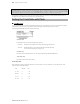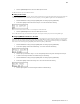Operator`s manual
60Chapter 9: Using the MPC500 with external devices
MPC500 Operator's Manual rev 1.0
Connecting the MPC500 to a MIDI Keyboard
In this section, you can learn how to connect the MPC500 to a MIDI keyboard which has internal sounds to use the MPC500’s sequencer
feature.
Normally, the MIDI keyboard with internal sounds is set to generate the sound when you play the keyboard. However, when you are using
a MIDI keyboard with the MPC500, the MPC500 sends out any incoming MIDI signals to the MIDI keyboard at the MIDI output. So, if
you play the keyboard, the performance will be played in duplicate. To use the MPC500 as a sequencer, you need to change the setting on
the MIDI keyboard so that the MPC500, not the MIDI keyboard, plays the keyboard’s internal sound module.
Usually, this is done by changing the setting called "local control". By setting the MIDI keyboard’s local control to OFF, you can use the
external keyboard and its internal sounds separately.
In this case, the MIDI signal flows as in the figure above. The performance data from the MIDI keyboard will be sent to the MPC500, not to
the internal sounds. The MIDI output of the MPC500 will be sent back to the MIDI keyboard, which will play the keyboard's sounds.
For more information about the setting of your MIDI keyboard’s local control, see the keyboard’s operation manual. If your MIDI keyboard
does not have a local control setting, deactivate the MPC500’s soft through function. In this case, the MPC500 will output only the data that
is recorded on the track, not the incoming MIDI signal. However, if you do this, you cannot use some MPC500 features, such as note
repeat.
If your external MIDI keyboard does not have a local off control, do the following:
1. Select the MIDI/SYNC mode by pressing the [MODE] button and hitting the [PAD 7] (MIDI/SYNC).
2. Scroll with the [DATA] wheel to select Soft thru. The screen will look like the following.
Three choices for Soft thru are available - On, Off and As track. In this case, choose Off.
3. Press the [SEQUENCE] button to return to the Main Sequence screen.
The 'Soft thru' field determines how to output the incoming MIDI signal. The following choices are available:
Off - The MPC500 will not output the incoming MIDI signal.
On - The MPC500 will output the incoming MIDI data to the MIDI OUT
on the channel it was received.
As track - The MPC500 refers to the MIDI channel setting of the sequence's
track. The channel information of the incoming MIDI signal will be
set to the MIDI channel of the currently selected track.
Setting the MIDI Input
Normally, the MPC500 can receive the incoming MIDI data regardless of the MIDI channel, so you do not have to worry about the MIDI
channel of the connected MIDI devices. This is preferable in most cases, but you can change the setting to receive only the data on a
specific MIDI channel if necessary. In our example below, we will set the MPC500 to only receive MIDI on Channel 1.
1. Select the MIDI/SYNC mode by pressing the [MODE] button and hitting the [PAD 7] (MIDI/SYNC).
2. Scroll with the [DATA] wheel to select Receive channel. The screen will look like the following.
Several choices for Receive channel are available - ALL, as well as MIDI channels 1 through 16. For our example, let's choose 1.