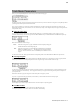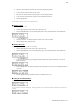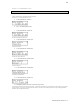Operator`s manual
32 Chapter 4: Editing sequences
MPC500 Operator's Manual rev 1.0
Notes
The display changes to show the selected region by note number.
Here, you will set the upper limit and the lower limit of the note in this field, The MPC500 will edit only the events within the
note numbers set here.
The 'Notes' field consists of two fields, 'Low' and 'High'. 'Low' field (left) sets lower range of MIDI note and 'High' field (right)
sets higher range of MIDI note. In this page, you can set note range with external MIDI keyboard. The range is updated
whenever MIDI note is received.
For example, when the MPC500 receives only one note - C 3 for example, the range is set to C 3-C 3.
.
When the MPC500 receives multiple notes - C 3, D 3 and E 3 for example, the range is set to C 3-E 3.
In
This selects where area to be copied will begin. It shows the bar, beat and pulses from left to right. You can select each of these
fields independently with the cursor.
Out
This selects where area to be copied will end. It shows the bar, beat and pulses from left to right. You can select each of these
fields independently with the cursor.
Start
This field selects the start of where the copied data will be pasted into the destination sequence. It shows the bar, beat and pulses
from left to right. You can select each of these fields independently with the cursor.
Copies
This determines how many copies are to be pasted into the selected sequence. This allows you to copy the same phrase
repeatedly.
Mode
This determines how the given data will be pasted in to the selected destination sequence.
REPLACE - The MPC500 will overwrite the destination with the source data.
The data that is already in the destination area will be removed.
MERGE - The MPC500 will merge the source data with the data that is
already in the destination.
Pressing the [DO IT] button will execute the copy operation. After [DO IT] is pressed, MPC500 will go back to Main sequence
page. The sequence and track that was copied will be automatically selected.
Example:
Here is an example of how to perform a copy operation. Let's say you want to copy the first bar of the first track from the first sequence into
the second sequence. Do the following:
1. Press the [MODE] button, and then [PAD 10] to select SEQ EDIT.
The screen will now show SEQ EDIT mode.
2. Using the [DATA] wheel in the 'Edit select' field, choose Copy events.
3. In the 'Parameter' field, choose 'From'
.
S and T will be displayed, representing Sequence and Track.