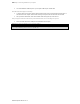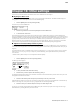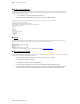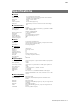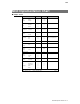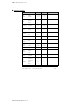Operator`s manual
105
MPC500 Operator's Manual rev 1.0
Chapter 16: Other settings
In this section, you will learn about the other features, which were not mentioned in the other chapters.
Adjusting the Master Level
You can adjust the level of the headphone and the stereo out by turning the MAIN VOLUME knob. The MAIN VOLUME changes the
analog signal level. This will also adjust the entire level of the MPC500 digitally.
1. Press the [MODE] button and then [PAD 8] (OTHER).
This will switch you into the OTHER mode.
2. Select the top parameter and scroll with the [DATA] wheel to select Master level
3. In the bottom field, set the level.
This sets the digital signal level, which will be sent out to the DA converter. The MPC500 can output up to 32 sounds simultaneously.
There is a great difference in the level when you are playing single sounds or playing 32 sounds simultaneously. If you increase the value in
the 'Master level' field, you can increase the entire level of the MPC500 to create a more powerful audio output with less noise. However, if
you playback many sounds at the same time, the level may be overloaded, which may cause distortion. If you decrease the value in the
'Master level' field, you can prevent distortion when you play many sounds at the same time. However, you cannot have a good result in
respect to the noise or punch of the sound. Set the appropriate value in the 'Master level' field depending on the application.
Adjustment of Pad Sensitivity and Velocity Curve
Each time you hit a pad, the MPC500 determines how hard you hit the pad, and converts this to a MIDI Velocity value. This parameter is
used to determine the strength/weakness of the internal sound during playback, as well as other system parameters that the velocity may be
mapped to.
If you find it difficult to achieve a comfortable velocity range for your playing style, e.g. you can not get a velocity of 127 even you hit the
Pad very hard, or vice versa, you get velocity 127 easily even you hit the Pad softly, you can adjust the Pad Sensitivity and the velocity
curve as desired.
* The Pad sensitivity and the Velocity curve can be adjusted for each Pad separately.
1. Press the [MODE] button and then the [PAD 8] (OTHER).
The Other page will be displayed.
PAD1: 16 Curve:A
Sens field
2. In the top 'Parameter' field, select Pad sensitivity.
3. Select the Pad you wish to adjust the Pad Sensitivity by hitting it.
The selected Pad Number will be displayed in the 'Pad' field. The number of the current Pad sensitivity and the current Velocity curve will
be displayed in 'Sens' field and 'Curve' field.
4. Select the 'Pad Sensitivity' field and adjust the pad sensitivity number as you hit the Pad.
If the Pad sensitivity number is set to a low value, it’s harder to get a high velocity value even if you hit the Pad hard. If the Pad sensitivity
number is set to a high value, it may become too easy to get high velocities even when hitting the Pad softly.
5. Select the 'Velocity curve' field and adjust the Velocity curve while hitting the Pad.
The velocity curve maps the strength of hitting the Pad to MIDI velocity data. If the Velocity response is not enough even with a range
hard/soft Pad hits, try switching the velocity curve from A-B-C-D.