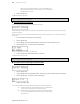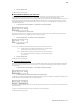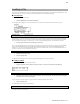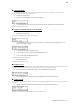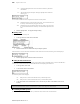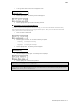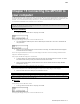Operator`s manual
95
MPC500 Operator's Manual rev 1.0
5. Press the [DO IT] button.
The MPC500 will start saving the data.
Saving All Data in Memory at the Same Time
You can save sample/program/ALL files at the same time. When you save the data, a project file will be saved, as well as a sample,
program and ALL files. The project file does not have actual sample or sequence data, but it has the information about the
sample/program/ALL files that are saved when you save the data. When you load the project file, the sample/program/ALL files saved with
the project file will be loaded automatically and set the MPC500 to the same status when you saved the data. For example, if you select
SAVE: ENTIRE MEM when you save the data after finish working on it for the day, you can start the MPC500, the next day, from where
you finished the previous day.
1. In the 'Select' field, choose Entire Mem. The following screen will be displayed.
2. In the 'Parameter' field, choose Project.
All programs, samples and an "ALL" file will be saved with a Project file. Project files only contain information about which programs,
samples and "ALL" is used. You can load all files at once by loading a project file.
3. Press the [DO IT] button. The following screen will be displayed.
'Replace file' Field
You can set how to handle files when the destination location already has a file with the same name.
NO - The MPC500 will not save the file with the same name. If you loaded the data
from the memory card and edited only the program, select NO.
YES - The MPC500 will overwrite the data with the new data, which you are about to
save. If you have loaded the data from the memory card and edited the sample
data, select YES.
4. Press the [DO IT] button.
The MPC500 will start saving the data.
Creating the Autoload Folder
When you create an AUTOLOAD folder on the memory card, the MPC500 will load the contents of the AUTOLOAD folder automatically
when you switch on the unit with the memory card in the card slot. You can load the most frequently used drum set program or sequence
data automatically.
1. In the 'Select' field, choose Entire Mem. The following screen will be displayed.
2. In the 'Parameter' field, choose Autoload and press the [DO IT] button.
The MPC500 will create the AUTOLOAD folder in the ROOT folder and save all the data in that folder. If the ROOT folder already has the
AUTOLOAD folder, the Autoload Folder Exists window will be displayed.
To replace the current AUTOLOAD folder with a new one, press the [DO IT] button. In this case, the contents of the current AUTOLOAD
folder will be deleted.
To keep the current AUTOLOAD folder, press the [CANCEL] button to cancel the operation.
The MPC500 will start saving the data.