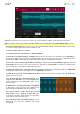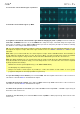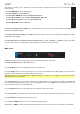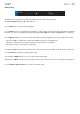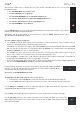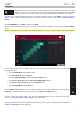Manual
Table Of Contents
- Table of Contents
- Introduction
- Features
- Tutorial / Basic Concepts
- Operation
- General Features
- Modes
- Appendix
92
Regardless of which tool is selected, you can do any of the following to edit the selected audio track regions.
Tip: If you want to hear only the audio track while editing, use the Solo button in the track channel strip to solo it.
To select a track region, tap the arrow icon to enter Selection Mode and tap a track region. When a track region
is selected, all region parameters will be available to edit.
To undo your last action, press Undo.
To redo the last action you undid, press Shift+Undo/Redo.
To move the selected track region, tap Nudge at the bottom of the touchscreen, and then use the data dial or –
/+ buttons to shift the track region left or right. By default, you can move a track region only by quantization values
defined by the Time Correct value (learn about this feature here in the Main Mode chapter).
To move the selected track region without restricting (“snapping”) it to the quantization grid, tap and hold
Don’t Snap in the lower-left corner of the touchscreen, and then use the data dial or –/+ buttons to shift the track
region. In this case, each nudge is equivalent to four ticks.
To adjust the start point or end point of the selected track region (without changing its position), tap Edit Start
at the bottom of the touchscreen, and then use the data dial or –/+ buttons.
To split the track at the current playhead position (creating a track region on either side), tap Split at the
bottom of the touchscreen.
To copy and paste the selected track region, press
Copy, turn the data dial to move the highlighted track
region, and then press the data dial to paste it at its
current location.
To duplicate the selected track region, tap Duplicate
at the bottom of the touchscreen. The duplicate track
region will appear immediately after the original one.
To create a fade-in or fade out for the selected
track region, use the Fade In or Fade Out fields,
respectively. The fades will be shown as a sloped line
at the start or end of the track region.
To set the level of the selected track region, use the
Level field. The waveform amplitude will change
accordingly.