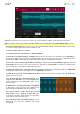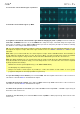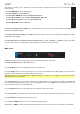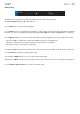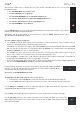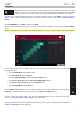Manual
Table Of Contents
- Table of Contents
- Introduction
- Features
- Tutorial / Basic Concepts
- Operation
- General Features
- Modes
- Appendix
91
• To change the audio track’s automation, tap the track automation button to cycle
through its three states:
When off, the program will ignore automation data. If you have already recorded or
entered automation, tapping this will switch between Read (R) and Write (W) only, but you
can override this and turn it off by pressing and holding Shift while tapping the button.
Important: If you have already recorded automation and turn it off, the track will still
use the effect and its parameter values at the point where you turned it off.
When set to Read (R), the program will read automation data but will not record any
additional automation over it. You can still manually edit and enter automation. (Think
of this as a protective feature to prevent accidental changes to your automation while
recording.)
When set to Write (W), the program can record automation. (If you have any Q-Link
knobs assigned to automatable parameters, make sure not to touch any accidentally
while you are recording.)
Tip: You can quickly set all programs and audio tracks to the same automation by
tapping the global automation button in the upper-right corner of the touchscreen. See
General Features > Automation to learn about this.
• To change the panning or level of the track, adjust the pan knob or level slider.
• To record-enable the track, tap the Record Arm button. When you begin audio
recording, the audio signal will be recorded to this track.
Tip: You can select multiple tracks in the Track View by pressing and holding Shift
while tapping the Arm button to each track.
When viewing the master channel strip:
• The first field shows the current master output as a stereo pair (which you can change).
• The Inserts field shows any enabled or disabled effects for that pair of outputs. Tap
the area under Inserts to open a window where you can load, change, and enable or
disable the effects.
• To mute the master output, tap Mute.
• To change the panning or level of the master output, adjust the pan knob or level
slider.