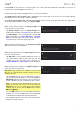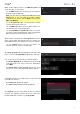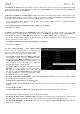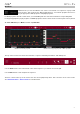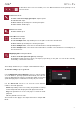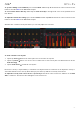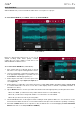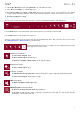Manual
Table Of Contents
- Table of Contents
- Introduction
- Features
- Tutorial / Basic Concepts
- Operation
- General Features
- Modes
- Appendix
81
The Program section shows the current program. This section will appear differently depending on the type of
program selected in the Track section above it.
For all program types while using MIDI tracks, you can do the following:
To edit the name of the program, tap the cursor icon on the right edge of the section. Use the virtual keyboard
that appears to enter a new name, and then tap Do It.
To create a new program of the currently selected type, tap the + icon. A new program of the same type will be
created and appended with a number (e.g., Program 002).
While viewing drum programs, the Drum Program field
shows the name of the program.
Tap Assign Samples to enter the Sample Assign tab in
the Browser immediately (see Browser to learn about this).
Tap Edit Samples to enter Program Mode in Sample Edit
Mode immediately (see Sample Edit Mode > Program
Mode to learn about this). The sample shown will be the
one in the top layer of the last pad you pressed.
While viewing keygroup programs, the Keygroup Program
field shows the name of the program.
While viewing clip programs, the Clip Program field shows
the name of the program.
Tap Edit Clips to enter Program Edit Mode, where you
can assign samples (clips) to pads, edit each clip, and
configure how each clip plays when launched (see
Program Edit Mode > Clip Programs to learn about this).
While viewing plugin programs, the Plugin Program field
shows the name of the program.
Important: Plugin programs are available only while using
MPC Live in Controller Mode with the desktop version of
the MPC software.
Use the Plugin field to select the plugin the program is
using. In the screen that appears, you can tap the Type or
Manufacturer button at the bottom of the touchscreen to
enable or disable sorting of your plugins by type or maker.
Note: You have to specify the disk directory where your
plugins are located. This can be done in the software’s
Preferences. To see user guide in the MPC software
and learn how to do this, click the Help menu and select
MPC User Manual.
Use the MIDI Ch field to select the MIDI channel the
program uses. Use this setting when you are working with
a virtual instrument plugin that supports multi-mode.
Use the Preset field to select a preset (if any) within the
plugin the program is using.