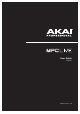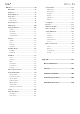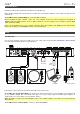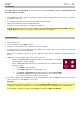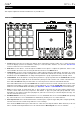Manual
Table Of Contents
- Table of Contents
- Introduction
- Features
- Tutorial / Basic Concepts
- Operation
- General Features
- Modes
- Appendix
8
8. Full Level/Half Level: Press this button to activate/deactivate Full Level. When activated, the pads will always
trigger their samples at the maximum velocity (127), regardless of the amount of force you use.
Press and hold Shift and then press this button to activate/deactivate Half Level. When activated, the pads will
always trigger their samples at half-velocity (64).
9. 16 Level: Press this button to activate/deactivate 16 Level. When activated, the last pad that was hit will be
temporarily copied to all 16 pads. The pads will now output the same note number as the initial pad, but a
selectable parameter will be fixed at values that increase as the pad numbers increase (e.g., Pad 1 is the
minimum, Pad 16 is the maximum), regardless of how hard you press them. In the screen that appears, use the
Type selector to choose the parameter: Velocity, Tune, Filter, Layer, Attack, or Decay. See Operation >
General Features > 16 Level to learn more.
10. Erase: As a Sequence is playing, press and hold this button and then press a pad to delete the note event for
that pad at the current playback position. This is a quick way to delete note events from your sequence without
having to stop playback. See Operation > General Features > Erase to learn more.
11. Shift: Press and hold this button to access some buttons’ secondary functions (indicated by grey writing).
Double-press this button to see which buttons have secondary functions—the buttons will flash for a few
seconds.
12. Menu/Browse: Press this button to open the Menu. You can tap an option in the Menu to enter that mode, view, etc.
Press and hold Shift and then press this button to view the Browser. You can use the Browser to locate and
select programs, samples, sequences, etc.
13. Main/Track: Press this button to enter Main Mode.
Press and hold
Shift and then press this button to enter the Track View.
14. Undo/Redo: Press this button to undo your last action. Hold down Shift and press this button to redo the last
action you undid.
15. Copy/Delete: Press this button to copy one pad to another. When the From Pad field is selected, press the
“source” pad (the pad you want to copy). When the To Pad graphic (of all pads) is selected, press the
“destination” pad. You can select multiple destination pads, and you can select pads in different pad banks. Tap
Do It to continue or Cancel to return to the previous screen.
Press and hold Shift and press this button to delete.
16. –/+: Press these buttons to decrease/increase the value of the selected field in the touchscreen.
17. Play: Press this button to play the sequence from the audio pointer’s current position.
18. Play Start: Press this button to play the sequence from its start point.
19. Stop: Press this button to stop playback. You can double-press this button to silence audio that is still sounding
once a note stops playing. Quickly pressing this button three times will act as a “MIDI panic” and shut off all
voices and stop all audio processing. You can also press this button to abort the loading any files that are being
loaded (e.g., if you select a project or program by accident).
20. Rec: Press this button to record-arm the sequence. Press Play or Play Start to start recording. Recording in this
way (as opposed to using Overdub) erases the events of the current sequence. After the sequence plays through
once while recording, Overdub will be enabled.
21. Overdub: Press this button to enable Overdub. When enabled, you can record events in a Sequence without
overwriting any previously recorded events. You can enable Overdub before or during recording.
22. Tap Tempo: Press this button in time with the desired tempo to enter a new tempo (in BPM).