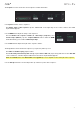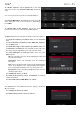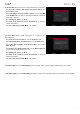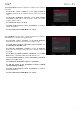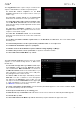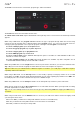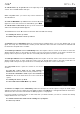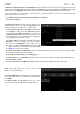Manual
Table Of Contents
- Table of Contents
- Introduction
- Features
- Tutorial / Basic Concepts
- Operation
- General Features
- Modes
- Appendix
79
The Bounce to Audio Track function immediately renders the track (for the current sequence only) as an audio track in
the project. The Main Mode will automatically switch to the Audio tab. By default, it will be named Audio and appended
with a number (e.g., Audio 002). This function does not work for tracks that use MIDI programs or CV programs.
If you have already used this function on this track, then you will be asked if you want to overwrite the existing
sample with this new one or cancel.
To continue and save the track over the existing one, tap Replace.
To cancel, tap Cancel.
The Export as Pattern function saves the track (for the
current sequence only) as a pattern (.mpcpattern) to an
external storage device or MPC Live’s internal drive.
To select the storage device you want to view, tap it
in the Storage column on the left. Internal is the MPC
Live’s internal drive. MPC Documents is a shortcut to
the MPC Documents folder on the internal drive. If you
have USB drives connected to MPC Live’s USB ports,
they will appear in this column, as well.
To enter a folder, double-tap it. Alternatively, turn the
data dial or use the –/+ buttons to move through the
list, and press the data dial to enter a folder. You can
also tap one of the five folder buttons in the upper-right
to jump immediately to those pre-assigned file paths
(see Browser to learn how to do this).
To create a new folder, tap New Folder, use the virtual keyboard that appears to enter a name, and then tap Do
It. You will immediately enter the new folder.
To move up one folder level, tap the folder/ icon.
To name the file, tap the File Name field at the bottom of the screen, and use the virtual keyboard that appears.
To save the file, tap Save.
To cancel and return to the Menu, tap Cancel. Alternatively, tap the icon in the upper-left corner.
While using audio tracks, you can use any of these
functions as described below.
To return to Main Mode, tap Cancel or the left arrow ()
in the upper-left corner of the touchscreen. Alternatively,
press Main.
To edit the name of the track, tap the top of the
touchscreen and use the virtual keyboard that appears.