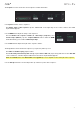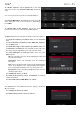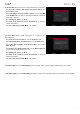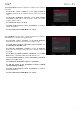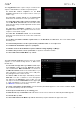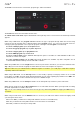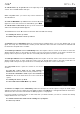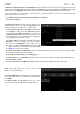Manual
Table Of Contents
- Table of Contents
- Introduction
- Features
- Tutorial / Basic Concepts
- Operation
- General Features
- Modes
- Appendix
76
The Copy Events function copies a range of events from a
sequence and add them to another at a specified point.
To select the “source” sequence, use the From
Sequence field. This is the sequence whose events you
want to copy.
To select the “source” track, use the From Track
field. This is the track whose events you want to copy.
To set the time range of the events you want to copy,
use the Bar, Beat, and Tick fields. The left fields set the
start of the time range, and the right fields set the end of
the time range.
To select the “destination” sequence, use the To
Sequence field. This is the sequence where the source
sequence events will be copied.
To select the “destination” track, use the To Track
field. This is the track where the source track events will
be copied.
To set where you want to add the copied events, use the Bar, Beat, and Tick fields. The events will be added
after this point.
To set how many instances of the copied events you want to add, use the Copies field.
To overwrite the destination sequence, tap Replace.
To add the events to the destination sequence without erasing anything, tap Merge.
To return to the previous screen, tap Function or anywhere outside the window.
To cancel and return to Main Mode, tap Cancel.
The Save Current Sequence function saves the current
sequence to an external storage device or MPC Live’s
internal drive.
To select the storage device you want to view, tap it
in the Storage column on the left. Internal is the MPC
Live’s internal drive. MPC Documents is a shortcut to
the MPC Documents folder on the internal drive. If you
have USB drives connected to MPC Live’s USB ports,
they will appear in this column, as well.
To enter a folder, double-tap it. Alternatively, turn the
data dial or use the –/+ buttons to move through the
list, and press the data dial to enter a folder. You can
also tap one of the five folder buttons in the upper-right
to jump immediately to those pre-assigned file paths
(see Browser to learn how to do this).
To create a new folder, tap New Folder, use the virtual keyboard that appears to enter a name, and then tap Do
It. You will immediately enter the new folder.
To move up one folder level, tap the folder/ icon.
To name the file, tap the File Name field at the bottom of the screen, and use the virtual keyboard that appears.
To save the file, tap Save.
To cancel and return to the Menu, tap Cancel. Alternatively, tap the icon in the upper-left corner.