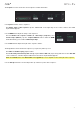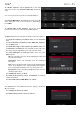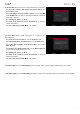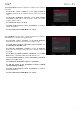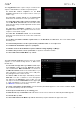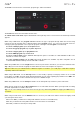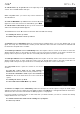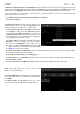Manual
Table Of Contents
- Table of Contents
- Introduction
- Features
- Tutorial / Basic Concepts
- Operation
- General Features
- Modes
- Appendix
72
To edit the sequence, tap the pencil icon on the right
edge of the section. The Sequence Edit/Copy window will
open.
You can use any of these functions as described below.
To return to Main Mode, tap Cancel or the left arrow ()
in the upper-left corner of the touchscreen. Alternatively,
press Main.
To edit the name of the sequence, tap the top of the
touchscreen and use the virtual keyboard that appears.
The Erase function erases all or part of a track in a specific sequence.
To select the sequence you want to erase, use the Sequence
field.
To select the track you want to erase within the sequence,
use the Track field.
To set the time range of the sequence you want to erase, use
the Bar, Beat, and Tick fields. The left fields set the start of the
time range, and the right fields set the end of the time range.
To select what types of events you erase, select one of the
Erase options:
All erases all pad events from the designated time range and
reset all of its settings.
Automation erases only automation from the designated
time range.
Note erases only specific pad events from the designated time
range. In the diagram of the eight pad banks that appears,
press each pad in each bank to select or deselect its notes.
Except Note erases everything except pad events from the
designated time range.
To confirm your choice, tap Do It.
To return to the previous screen, tap Function or anywhere
outside the window.
To cancel and return to Main Mode, tap Cancel.
The Clear function erases all events from the sequence and resets
all of its settings.
To confirm your choice, tap Clear.
To return to the previous screen
, tap Cancel.