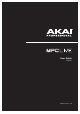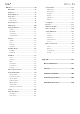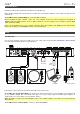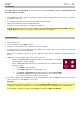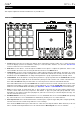Manual
Table Of Contents
- Table of Contents
- Introduction
- Features
- Tutorial / Basic Concepts
- Operation
- General Features
- Modes
- Appendix
7
Features
This chapter explains the features and functions of your MPC Live.
Top Panel
1
2
3
3
3
3
4
5
6666
7
8
9
10
11 12
13
14
15
16
16
18
19
20
21
22
17
1. Touchscreen: This full-color multi-touch display shows information relevant to MPC Live’s current operation.
Touch the display (and use the hardware controls) to control the MPC interface. See the later Touchscreen
section to learn how to use some basic functions.
2. Data Dial: Use this dial to scroll through the available menu options or adjust the parameter values of the
selected field in the touchscreen. Pressing the dial also functions as an Enter button.
3. Q-Link Knobs: Use these touch-sensitive knobs to adjust various parameters and settings. The knobs can control
one group of parameters at a time. The lights below the Q-Link button indicate the currently selected column of Q-
Link knobs. Press the Q-Link button to change which parameter or group of parameters they currently control.
4. Q-Link Button: Press this button to change which parameter or group of parameters the Q-Link knobs currently
control (indicated by the lights above the Q-Link knobs). Each press will select the next column of Q-Link knobs.
Press and hold Shift and then press this button to select the previous column of Q-Link knobs instead.
Press and hold this button to show the QLink window over the touchscreen’s current contents. These are the same
parameters and settings as what is shown in Q-Link Edit Mode. You can tap Q-Link Edit at the bottom of the
window to enter Q-Link Edit Mode immediately (see Operation > Modes > Q-Link Edit Mode to learn about this).
5. Pads: Use these pads to trigger drum hits or other samples. The pads are velocity-sensitive and pressure-
sensitive, which makes them very responsive and intuitive to play. The pads will light up different colors,
depending on how hard you play them (ranging from yellow at a low velocity to red at the highest velocity). You
can also customize their colors.
6. Pad Bank Buttons: Press any of these buttons to access Pad Banks A–D. Press and hold Shift while pressing
any of these buttons to access Pad Banks E–H. Alternatively, double-press one of these buttons.
7. Note Repeat/Latch: Press and hold this button, and then press a pad to trigger that pad’s sample repeatedly.
The rate is based on the current tempo and Time Correct settings.
Press and hold Shift and then press this button to “latch” the Note Repeat feature. When latched, you do not
have to hold the Note Repeat button for it to be activated. Press Note Repeat once more to unlatch it.