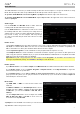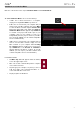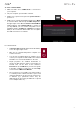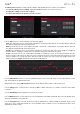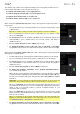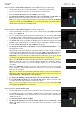Manual
Table Of Contents
- Table of Contents
- Introduction
- Features
- Tutorial / Basic Concepts
- Operation
- General Features
- Modes
- Appendix
67
Use the Events selector to set the target range for the time
correction. You can apply the time correction to All note
events or to just the Selected ones. When Range is
selected, you can define the bars as well as the pads or
keys that will be quantized.
The Click/Metro menu contains all settings regarding the
metronome (click track).
To open the metronome settings, tap the Metro/
metronome icon at the top of the touchscreen.
Use the Count-In field to set if/when the metronome
counts before recording.
Off disables the metronome pre-count.
Record enables the pre-count during recording only.
Record + Play enables pre-count in both Record and
Playback Modes.
Use the Enable field to set if/when the metronome is enabled.
Off disables the metronome.
Play enables the metronome sound during playback only.
Record enables the metronome sound during recording only.
Record + Play enables the metronome to happen in both Record and Playback Modes.
Use the Rate field to select the metronome click’s time division: 1/4, 1/4T, 1/8, 1/8T, 1/16, 1/16T, 1/32 or 1/32T.
T indicates a triplet-based time division.
Use the Sound field to select the sound that you want to hear for the metronome: Sidestick 1, Sidestick 2, Clap,
Metroclick, Shake, Tam
bourine, or MPC Click.
Use the Volume knob to set the volume of your metronome click.
Tap the On/Off button to enable or disable the metronome.
The automation button indicates the global automation state. This is shown in several modes. See General Features >
Automation to learn about this.