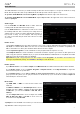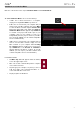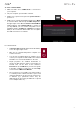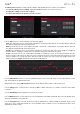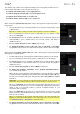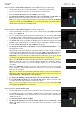Manual
Table Of Contents
- Table of Contents
- Introduction
- Features
- Tutorial / Basic Concepts
- Operation
- General Features
- Modes
- Appendix
63
To enter Controller Mode:
1. Make sure MPC Live’s USB-B Port is connected to
your computer.
2. On your computer, open the MPC software.
3. If MPC Live is powered off, press the power switch to
power it on.
4. If MPC Live is currently in Standalone Mode, press Menu
to enter the Menu, and then tap the MPC chip icon in
the upper-right corner. When the Enter Controller Mode
window appears, tap Controller Mode to continue. (If
you tap Cancel, you can continue using MPC Live in
Standalone Mode.) Looking for computer may appear
briefly in the touchscreen before MPC Live recognizes
the USB connection as a controller.
In Controller Mode:
• A monitor/cable icon will appear under the battery
icon in the upper-right corner.
• MPC Live is communicating with a computer over
a USB connection.
• You can save or load files (projects, samples, etc.) to
or from your computer as well as MPC Live’s internal
hard drive or a connected USB drive or SD card.
• Plugin programs are enabled. Remember to
specify the disk directory where your plugins are
located. This can be done in the software’s
Preferences (in the Edit Menu). See the user guide
in the MPC software to learn more: click the Help
menu and select MPC User Manual.
• The touchscreen on your MPC Live reflects what it
is controlling in the software, but due to space and
character limitations, the layout in the touchscreen
is different (e.g., parameter names may be
abbreviated, the layout may be different or spread
across multiple tabs, etc.).