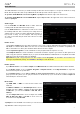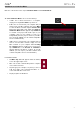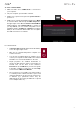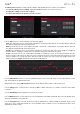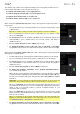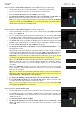Manual
Table Of Contents
- Table of Contents
- Introduction
- Features
- Tutorial / Basic Concepts
- Operation
- General Features
- Modes
- Appendix
62
Standalone vs. Controller Mode
MPC Live can function in two ways: Standalone Mode and Controller Mode.
To enter Standalone Mode, do one of the following:
• If MPC Live is not connected to a computer,
simply press the power switch to power it on.
• If MPC Live is connected to your computer and you
want to keep your MPC software open, press Menu
to enter the Menu, and then tap the monitor/cable
icon in the upper-right corner. When the Switch to
Standalone Mode window appears, tap Standalone
to continue. Your project will remain open on your
computer, and you can continue to work on it
independently from the project shown in your MPC
Live. (If you tap Cancel, you can continue using MPC
Live in Controller Mode.)
• If MPC Live is connected to your computer and you
want to close the MPC software, simply close the
MPC software on your computer. When Looking
for computer appears on MPC Live’s touchscreen,
tap Standalone. If the Restart as Standalone
window appears, tap Yes to continue. (If you tap
Cancel, you can reopen your MPC software and
continue using MPC Live in Controller Mode.)
In Standalone Mode:
• An MPC chip icon will appear under the battery
icon in the upper-right corner.
• MPC Live is not communicating with a computer
over a USB connection.
• Any files (projects, samples, etc.) that you save or
load are in MPC Live’s internal hard drive or a
connected USB drive or SD card.
• Plugin programs are disabled.