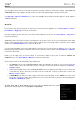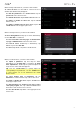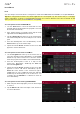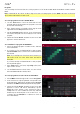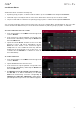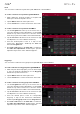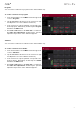Manual
Table Of Contents
- Table of Contents
- Introduction
- Features
- Tutorial / Basic Concepts
- Operation
- General Features
- Modes
- Appendix
53
When viewing loaded effects, you will see this window:
To select an effect, use the field for each insert slot. A
window (described below) will appear.
To edit the parameters of a loaded effect, tap the
pencil icon next to the insert slot.
To clear the insert slot, tap the trash can icon next to it.
To enable or disable an effect slot, tap the On/Off
button next to it.
To enable or disable all four effect slots, tap the All
On/All Off button in the upper-right corner.
When selecting an effect, you will see this window:
To move through the list, swipe up or down. Alternatively,
use the data dial or –/+ buttons.
To sort or unsort the effects by type or manufacturer,
tap Type or Manufacturer in the lower-left corner.
To load an effect, double-tap it. Alternatively, tap
Select, or press the data dial.
To cancel, tap Close or anywhere outside the list.
When you edit an effect, you will see this window:
To adjust a parameter, tap and drag its slider.
Alternatively, use the data dial or –/+ buttons. To make
finer adjustments, double-tap the pad and adjust the
larger version of the slider that appears.
Tip: Turn the Q-Link knobs to quickly adjust the
corresponding four parameters. Use the Q-Link button
to select another set of four parameters the Q-Link
knobs control.
To select another page of parameters, tap the
Parameters –/+ buttons at the top of the touchscreen.
To enable or disable the effect, tap the On/Off button
in the upper-right corner.
To edit parameters for another insert effect on the
same pad, program, etc., tap a different Insert tab at
the bottom of the touchscreen to select it.
To close the window, tap Close or the upper part of the
touchscreen.