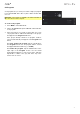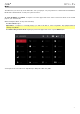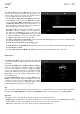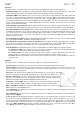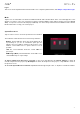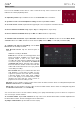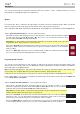Manual
Table Of Contents
- Table of Contents
- Introduction
- Features
- Tutorial / Basic Concepts
- Operation
- General Features
- Modes
- Appendix
47
Other
The settings on this screen determine how other features work in the hardware and operating system.
Tap Tempo: This determines how many times you have to press the Tap Tempo button before the new tempo is
recognized.
Flash Tap Tempo Light: When enabled, the Tap Tempo button’s light will flash in time with the tempo. When
disabled, the Tap Tempo button’s light will be off.
Bank Button Press: This determines how the Pad Bank buttons work.
Select A-D: Pressing a Pad Bank button once will select the corresponding bank from Pad Banks A–D.
Pressing and holding Shift while pressing a Pad Bank button will select the corresponding bank from Pad
Banks E–H.
Select/toggle bank: Pressing a Pad Bank button will alternate between the corresponding bank from Pad
Bank A–D and Pad Bank E–H. In other words, you do not need to hold Shift to select one of Pad Banks E–H.
Filter ‘All Notes Off’ CC: When enabled, “All Notes Off” (“MIDI panic”) messages will be ignored. This is useful if
you are using an external MIDI device that can send these types of messages but you want to filter them out.
When disabled, “All Notes Off” messages will be received normally.
Program Change: This determines what an incoming MIDI program change message will change: a Program,
Sequence, or Track.
Vintage Mode: This determines the type of emulation applied to the audio output. You can apply the particular
sonic qualities of, for example, the MPC3000 or MPC60, or of course no emulation (None).
Sampling Bit Depth: This determines bit depth of the audio recorded from a sample.
Audition Auto Play: This determines how long a sample will sound when auto-previewing it.
Cue Preview: This determines if/how audio is played as you move the cue playhead. As you move the cue
playhead through a sample waveform, you can set it to play the small part of the sample before the cue playhead
(Before), play the small part of the sample after the cue playhead (After), or not play at all (Off). You can also set
this in Sample Edit Mode (see Modes > Sample Edit Mode > Settings).
Slice Preview: This determines if/how audio is played as you move a slice marker. As you move the slice marker
thr
ough a sample waveform, you can set it to play the small part of the sample before the slice marker (Before),
play the small part of the sample after the slice marker (After), or not play at all (Off). You can also set this in
Sample Edit Mode (see Modes > Sample Edit Mode > Settings).
Screensaver Disable: This determines if/when your computer’s screensaver is disabled while using the MPC
software (using MPC Live in Controller Mode):
Never: Your computer’s screensaver will function normally.
When hardware attached: As long as your MPC Live is connected to your computer and powered on, your
computer’s screensaver will be disabled. It will function normally again if you power off or disconnect your
MPC Live from your computer.
Always: Your computer’s screensaver will be disabled as long as the MPC software is open (whether or not
your MPC Live is connected or powered on).
Collect Usage Statistics: This determines whether or not your usage statistics will be sent occasionally to us,
enabling us to improve the MPC experience.
Threads: This determines how many cores of your computer’s processor will be used to render audio. The
available range depends on your processor.
Audio Warp Algorithm: This determines how a sample is “warped” when you adjust the length of a sample
without changing its pitch (e.g., the Warp function in Audio Edit Mode for audio tracks or in Program Edit Mode for
clip programs).
Auto Warp: This determines how recorded audio track regions are warped. When set to On, any audio track
region that you record will be warped automatically to match the current sequence tempo. You can then adjust the
sequence tempo while the audio track region remains in time.
Note: When you record an audio file, the current sequence tempo will be embedded with it. This information is
stored within the sample file when you save the project. When you warp an audio track region, the warping
algorithm uses this sequence tempo and the current value in the BPM field to generate the “stretch factor.”