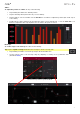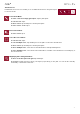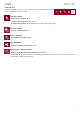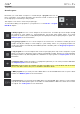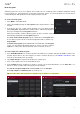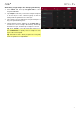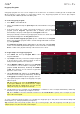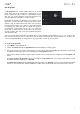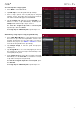Manual
Table Of Contents
- Table of Contents
- Introduction
- Features
- Tutorial / Basic Concepts
- Operation
- General Features
- Modes
- Appendix
37
Keygroup Programs
A keygroup program uses one or more samples as its sound source. It contains It contains (1) a list of samples and
(2) the settings for each sample (i.e., pitch tuning, effects, etc.). Keygroup programs are used to play samples
chromatically with a MIDI keyboard or the MPC pads.
To create a keygroup program:
1. Press Main to enter Main Mode.
2. Next to the Track field, tap the piano-keys icon, which indicates a keygroup
program.
3. If the project does not contain a keygroup program yet, a new keygroup
program (named Program, appended with a number) will be added
automatically to the project and appear in the Program field below.
If the project already contains a keygroup program, the first one will be selected
automatically and appear in the Program field below.
To create another keygroup program, tap the + icon above the Program
field. A new keygroup program will be created and appended with a number
(e.g., Program 002).
To rename the program, tap the cursor icon on the right edge of the Program
section. Use the virtual keyboard that appears to enter a new name, and then tap
Do It to confirm or the grey bar at the top of the touchscreen to cancel.
To assign samples in a keygroup program:
1. Press Menu and then tap Program Edit to enter
Program Edit Mode.
2. Tap Samples. This lets you view the samples assigned
to all four layers of the current keygroup as well as
tuning and level parameters for each layer.
3. Tap the Number of KG field, and then use the data dial
or –/+ buttons to set the number of keygroups in the
program (1–128). Alternatively, double-tap the Number
of KG field, and then use the n
umeric keypad that
appears to enter a value.
4. Tap the Keygroup field, and then use the data dial or –
/+ buttons to select a keygroup. Alternatively, double-tap
the Keygroup field, and then tap a keygroup to select it.
5. Tap a pad to play the sample in the keygroup. The pad
will be lit green.
Tip: On your MPC Live, press the Pad Bank D button
to and press Pad 13. You should hear the sample
played back with its original pitch. You can use the
other pads to play your sample chromatically.
6. Tap the field for a layer, and then use the data dial or –/+ buttons to select a sample. Alternatively, double-tap
the field for a layer, and then tap a sample to select it.
Tip: Press Q-Link to select the first bank, and then use the Q-Link knobs to quickly select a sample for each
layer of the selected pad.
To create complex keygroup programs, you can add more keygroups (up to 128). This is useful when working with
multi-samples (e.g., when programming a real piano).
Tip: Remember that a keygroup program offers up to 128 keygroups, and each keygroup can hold up to four
samples (Layers 1–4). This is a total of 512 samples.