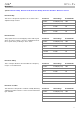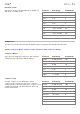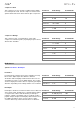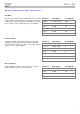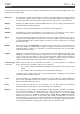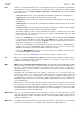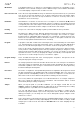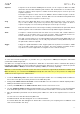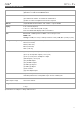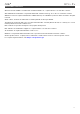Manual
Table Of Contents
- Table of Contents
- Introduction
- Features
- Tutorial / Basic Concepts
- Operation
- General Features
- Modes
- Appendix
208
Sequence
A
sequence is the most basic building-block of music you can compose on MPC Live. MIDI
information from the MPC hardware pads, buttons, and Q-Link knobs are recorded to the
tracks of a sequence. Each sequence contains 64 tracks. Each project can store up to 128
separate sequences.
The length of a sequence can be set from 1 to 999 bars, which would be enough to create an
entire song using only one sequence. However, MPC Live has a dedicated Song Mode that
lets you chain sequences together to create a song.
Song
MPC Live’s Song Mode that allows you to arrange different sections (verse, chorus, hook,
etc.) in order to build a song. Each song can have up to 999 “steps” (stages in which a
sequence may play one or more times). Each project can store up to 32 songs.
Sustain
This term describes the level of an envelope remaining constant after it has passed the attack
and decay phases. Once reached, the sustain level is kept until the trigger is terminated.
Trac
k
A
sequence contains 64 tracks and each track can record notes and controller data. For
example, you can record the verses of a song on Track 1, while recording the choruses on
Track 2. Alternatively, you can record different instruments on each track.
Note that your performances are recorded as MIDI events and the actual digital audio is not
recorded onto a track. That way, you can edit your performance in many different ways once
the performance has been captured.
Trigger
A
trigger is a signal that initiates events. Trigger signals are very diverse. For instance, a MIDI
note or an audio signal can be used as a trigger. The events a trigger can initiate are also
very diverse. A common application for a trigger is its use to start an envelope.
SATA Drive Installation
To create more internal storage space on your MPC Live, you can purchase a SATA (Serial ATA) drive and install it
yourself, but read this chapter first.
Your MPC Live can support nearly any standard 2.5” SATA drive on the market—either a solid-state drive (SSD) or
hard-disk drive (HDD). Make sure it uses a 2.5” (63.5 mm) form factor and uses (or can use) one of these file systems:
exFAT, FAT32, NTFS, or EXT4 (for read and write capability) or HFS+ (for read-only capability).
Note: We recommend using an exFAT file system as it is the most robust one supported by both Windows and Mac OS X.
Note: Alternatively, you could install an mSATA (mini-SATA) drive, but make sure you also purchase an adapter that
enables it to fit into a typical 2.5” SATA interface.
1. Locate the SATA drive panel in the center of the bottom panel of MPC Live. Use a Phillips-head screwdriver to
remove the screws (don’t lose them!), and remove the SATA drive panel.
2. Gently pull the SATA connector and cable out from inside MPC Live. Be careful not to disturb anything inside—
handle just the SATA connector and cable.
3. Connect your SATA drive to the SATA connector. Make sure the connection is secure.
4. Use four 3x5mm mounting screws (included with MPC Live or with your SATA drive) to secure the SATA drive
to the SATA drive panel. Do not overtighten the screws, but make sure the drive is secure and does not shake.
5. Place the SATA drive panel back onto the bottom panel of MPC Live, and use the original screws to secure it in
place.
You can now access this drive while using MPC Live!
In Standalone Mode, this drive will appear as a second internal drive.
In Controller Mode, this drive will appear as another drive connected to your computer (just as a USB drive or SD
card connected to MPC Live does).