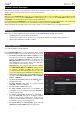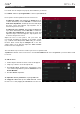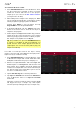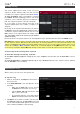Manual
Table Of Contents
- Table of Contents
- Introduction
- Features
- Tutorial / Basic Concepts
- Operation
- General Features
- Modes
- Appendix
19
Recording an Audio Track
We’ve already created some MIDI tracks, so let’s record some actual audio for our next track:
1. Press Main to go back to Main Mode.
2. Tap the Audio tab at the bottom of the touchscreen.
Audio 001 will appear in the Track field.
3. If the channel strip is not already shown on the left
side of the screen, tap Input Config (in the lower
part of the touchscreen) or the small eye icon (in
the upper-left part of the touchscreen) to show it.
4. Connect a synthesizer or other line-level audio
source to the 1/4” (6.35 mm) input/inputs on MPC
Live’s rear panel, and set the Line/Phono selector
to Line.
5. Double-tap the first field (Input __) and select
Input 1 or Input 1,2 (depending on your audio
source) as the input source.
6. If the second field is not set to Out 1,2, double-tap
it and select that option as the output.
7. Tap the Monitor button to cycle through its three states until it reads Auto (you will hear incoming audio while
the track is record-enabled only).
8. Turn the Rec Vol knob to set the input level while playing your audio source. You should now see the level in the
meter. Make sure it does not exceed the maximum level (the meter should not be “peaking” constantly).
9. If the Solo and Mute buttons are on, tap them so they are off. Also, tap the track automation button below
them so it is off (not R/Read or W/Write).
10. Tap the Rec Arm butt
on next to the pan knob to record-enable the track.
11. Press Rec or Overdub to record-arm MPC Live.
12. To start recording, press Play or Play Start—then play your audio source! You should hear your existing
sequence playing in the background.
To stop recording, press Stop.
Record another audio track for your other sequence: Select the other sequence in Main Mode, and create another
audio track (Audio 002) to go with that sequence.