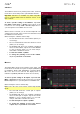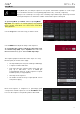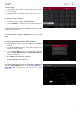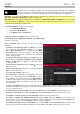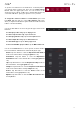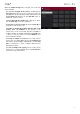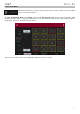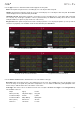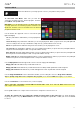Manual
Table Of Contents
- Table of Contents
- Introduction
- Features
- Tutorial / Basic Concepts
- Operation
- General Features
- Modes
- Appendix
176
When the Sample Assign tab is selected, you can do any
of the following:
To select a program in the project, double-tap the
Program field at the top of the touchscreen. In the list
that appears, tap the desired program. Alternatively, tap
the Program field and then use the data dial or the –/+
buttons to select a location.
To move through the sample pool, swipe up or down,
turn the data dial, or use the –/+ buttons.
To preview a selected sound, tap and hold Play () at
the bottom of the touchscreen.
To enable or disable the audition function and set its
volume level, tap Audition at the bottom of the
touchscreen. In the screen that appears, tap Auto to
enable or disable it, and tap and drag the level slider up
or down to set the volume level. Tap Audition once
more to hide the window.
To assign a sample to a pad, press it or tap it in the
touchscreen so it lights green. Then, in the Sample Pool
list, tap the desired sample. Alternatively, use the data
dial or –/+ buttons to select a sample, and press the
data dial to assign it.
To clear a sample from a pad, press it or tap it in the
touchscreen so it lights green. Then, tap Clear Pad at
the bottom of the touchscreen.