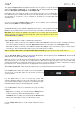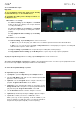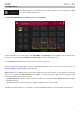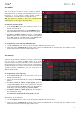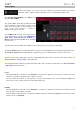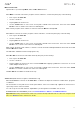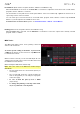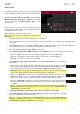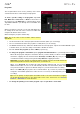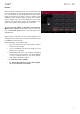Manual
Table Of Contents
- Table of Contents
- Introduction
- Features
- Tutorial / Basic Concepts
- Operation
- General Features
- Modes
- Appendix
168
Audio Tracks
The Audio Track Mixer shows levels, mute/solo/record-arm
states, send and insert effects, and routing for all used tracks.
To view a specific setting on all tracks, tap Level, Pan,
Mute/Solo/Rec Arm, Send, Insert, or Route at the bottom
of the touchscreen. Tap Mute/Solo/Rec Arm to cycle
through them.
When a track is selected, you can view and adjust all of its
settings in the left side of the touchscreen rather than using
the tab buttons at the bottom.
When viewing the audio track channel strip:
Note: This is the same as the audio track channel strip in
Main Mode.
• The first field shows the current track (which you can change).
• The second field shows the current program the track is using (which you can change to a program of the
same type).
• The Inserts field shows any enabled or disabled effects for that audio track. Tap the area under Inserts to
open a window where you can load, change, and enable or disable the effects.
• To solo or mute the pad, tap Solo or Mute (respectively).
• To set how your audio track will be monitored, tap the Monitor button to cycle through its three states:
When set to Auto, you will hear incoming audio while the track is record-enabled only.
When on, you will hear incoming audio whether or not the track is record-enabled.
When off, you will never hear any incoming audio.
• To change the audio track’s automation, tap the automation button to cycle through its
three states:
When off, the audio track will ignore automation data. If you have already recorded or
entered automation, tapping this will switch between Read (R) and Write (W) only, but you
can override this and turn it off by pressing and holding Shift while tapping the button.
Important: If you have already recorded automation and turn it off, the audio track will still
use the effect and its parameter values at the point where you turned it off.
When set to Read (R), the audio track will read automation data but will not record any
additional automation over it. You can still manually edit and enter automation. (Think of this as
a protective feature to prevent accidental changes to your automation while recording.)
When set to Write (W), the audio track can record automation. (If you have any Q-Link knobs
assigned to automatable parameters, make sure not to touch any accidentally while you are
recording.)
Tip: You can quickly set all programs and audio tracks to the same automation by tapping the
global automation button in the upper-right corner of the touchscreen. See General Features
> Automation to learn about this.
• To change the panning or level of the track, adjust the pan knob or level slider.
• To record-enable the track, tap the Record Arm button. When you begin audio recording,
the audio signal will be recorded to this track.
Tip: You can select multiple tracks in the Rec Arm tab by pressing and holding Shift and
tapping each pad in the touchscreen. You can also do this in the Track View by pressing and
holding Shift while tapping the Arm button to each track.