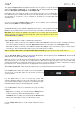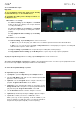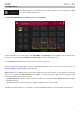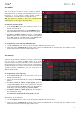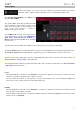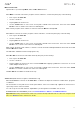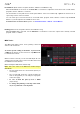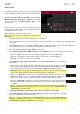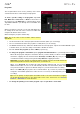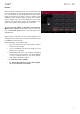Manual
Table Of Contents
- Table of Contents
- Introduction
- Features
- Tutorial / Basic Concepts
- Operation
- General Features
- Modes
- Appendix
167
Insert Effects (Audio Tracks, Programs, Returns, Submixes, and Masters only)
When the Insert tab is selected, use the data dial or –/+ buttons to adjust the insert effect level of audio tracks,
programs, returns, submixes, or masters.
The level sliders in each pad show a visual representation of the level. Double-tap a pad in the touchscreen to
open a large version of the level slider.
You can select up to four insert effects for each audio track, program, return, submix, or master. Tap the Insert
button to cycle through the four available slots for each.
To learn how to use insert effects, please see General Features > Effects > Insert Effects.
Routing (Audio Tracks, Programs, Returns, and Submixes only)
When the Route tab is selected, use the data dial or –/+ buttons to select the output of the currently selected
program, return, or submix.
MIDI Tracks
The MIDI Track Mixer shows levels, panning, and mute
states for all used tracks.
To view a specific setting on all tracks, tap Level, Pan,
or Mute at the bottom of the touchscreen. Tap Mute/Solo
to switch between them.
When a track is selected, you can view and adjust all of its
settings in the left side of the touchscreen rather than using
the tab buttons at the bottom.
When viewing the MIDI track channel strip:
Note: This is the same as the MIDI track channel strip in
Main Mode.
• The first field shows the current track (which you
can change).
• The second field shows the current program the
track is using (which you can change to a program
of the same type).
• To solo or mute the pad, tap Solo or Mute
(respectively).
• To change the panning or velocity of the track,
adjust the pan knob or velocity slider.